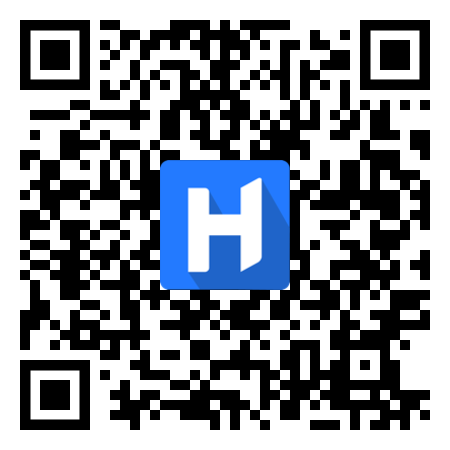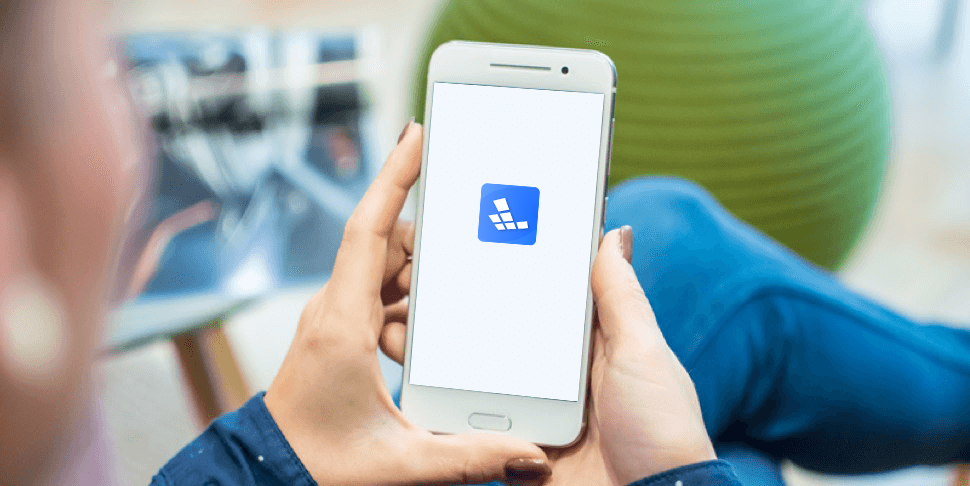
Redfinger for Android
Email yourself a link to this page to make it easy to set up the app on any device.
Setup
- Download and install the Redfinger app for your Android device.
- After installation, sign up with your email or sign in with Google.
- Log in and add your first Redfinger Cloud Android Phone.
Need help?
- How to Download and Install Redfinger Cloud Phone
- Guide to Sign in Redfinger Cloud Phone and Forgot Password
- Get free trial
- How to Add New Cloud Phone
- How to Renew Cloud Phone
- How to Change Password
- Virtual home button operating guide
- How to Control Cloud Phone
- How to Upload Local Files & APK
- How to Download and Install Games/Apps
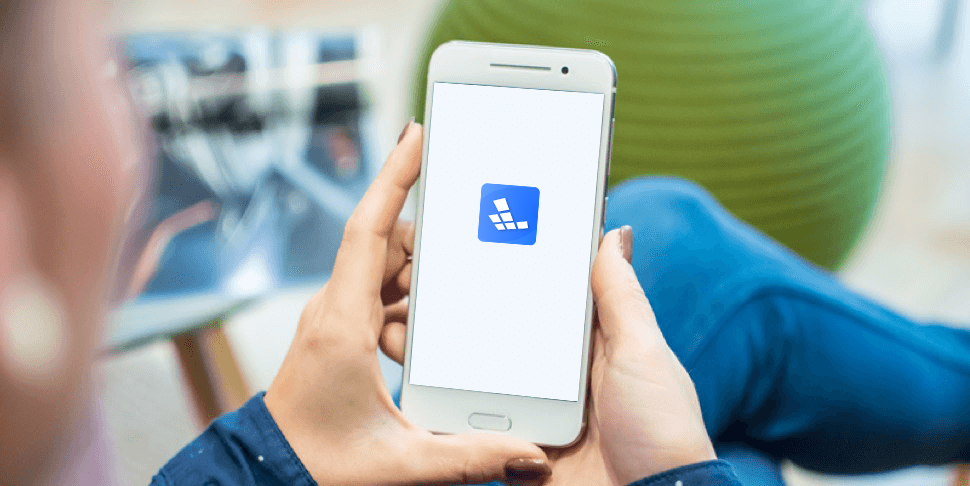
Setup
- Download and install the Redfinger app on Windows.
- Sign in or sign up with your email and password.
- Use the best windows client to control your cloud Android phone/emulator.
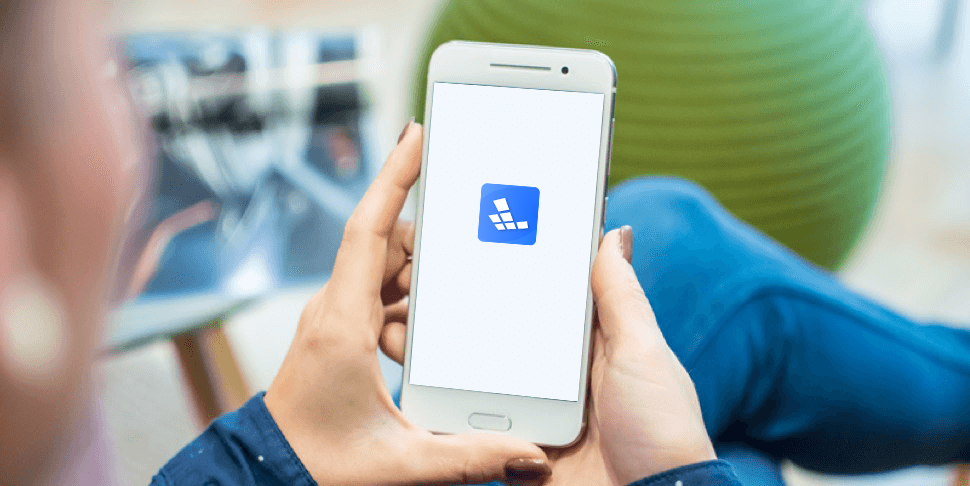
Redfinger for iOS
Email yourself a link to this page to make it easy to set up the app on any device.
Need help?
- Register and forgot password
- Guide to Add Redfinger Cloud Phone on iOS
- Guide to Renew Redfinger Cloud Phone on iOS
- How to Reset Password on iOS
- Guide to Reboot Reset Rename Cloud Phone
- Cloud Phone Control Guide
- How to Switch Language on Redfinger Cloud Phone
- How to Swtich Gboard input method on Redfinger Cloud Phone
- How to Use Redfinger Cloud Phone Web Version
- Guide to Authorization & Steps Involved on iOS
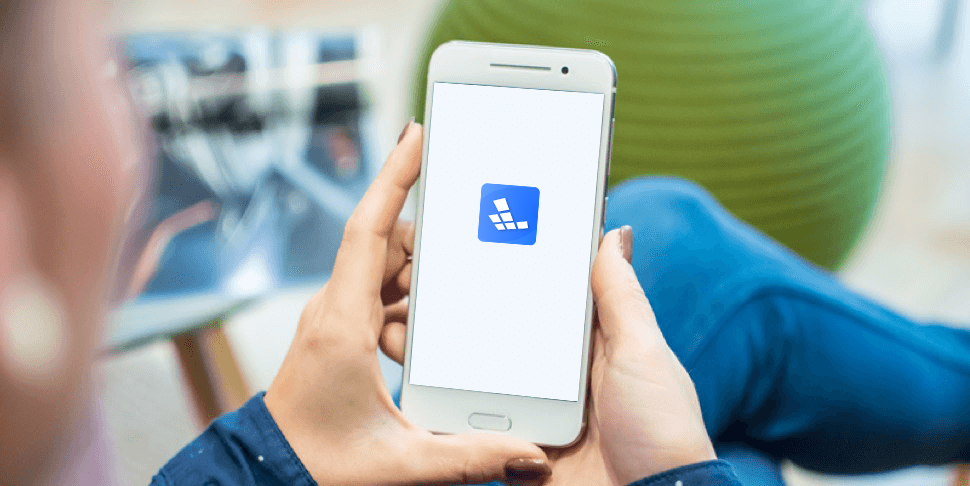
Redfinger for iPhone
Email yourself a link to this page to make it easy to set up the app on any device.
Need help?
- Register and forgot password
- Guide to Add Redfinger Cloud Phone on iOS
- Guide to Renew Redfinger Cloud Phone on iOS
- How to Reset Password on iOS
- Guide to Reboot Reset Rename Cloud Phone
- Cloud Phone Control Guide
- How to Switch Language on Redfinger Cloud Phone
- How to Swtich Gboard input method on Redfinger Cloud Phone
- How to Use Redfinger Cloud Phone Web Version
- Guide to Authorization & Steps Involved on iOS
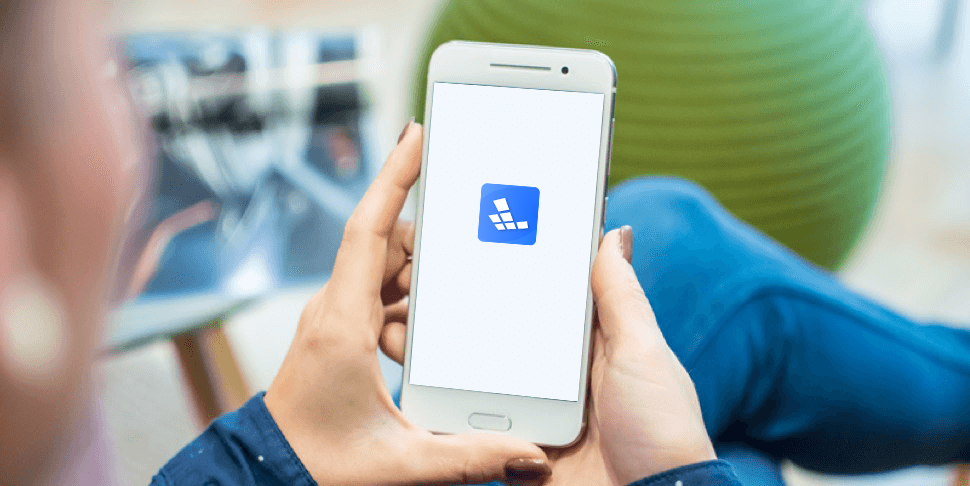
Redfinger for Browser
Try Redfinger Now
You can control your cloud phone via any Browser on your mac.
Setup
- Click Access via Browser
- Choose your server location and login your Redfinger Account
- Click Play button to control your cloud phone
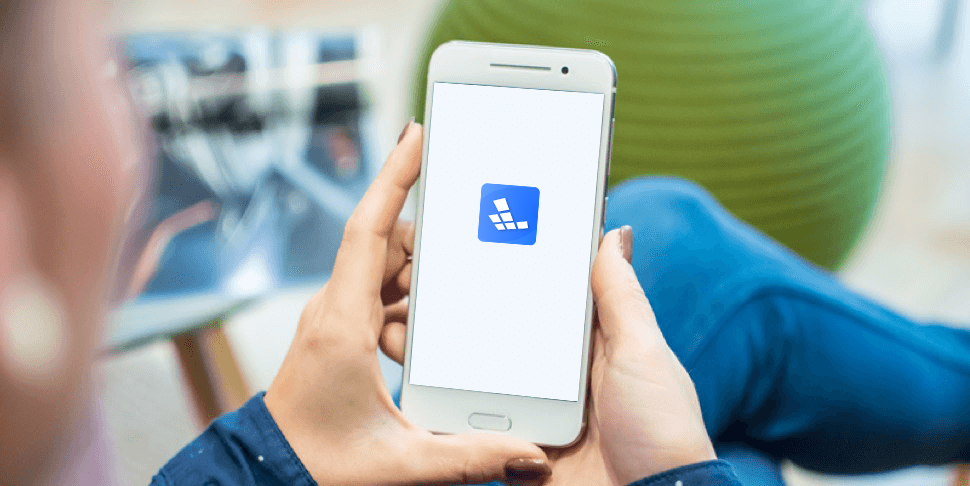
Setup
- Click Access via Browser
- Choose your server location and login your Redfinger Account
- Click Play button to control your cloud phone
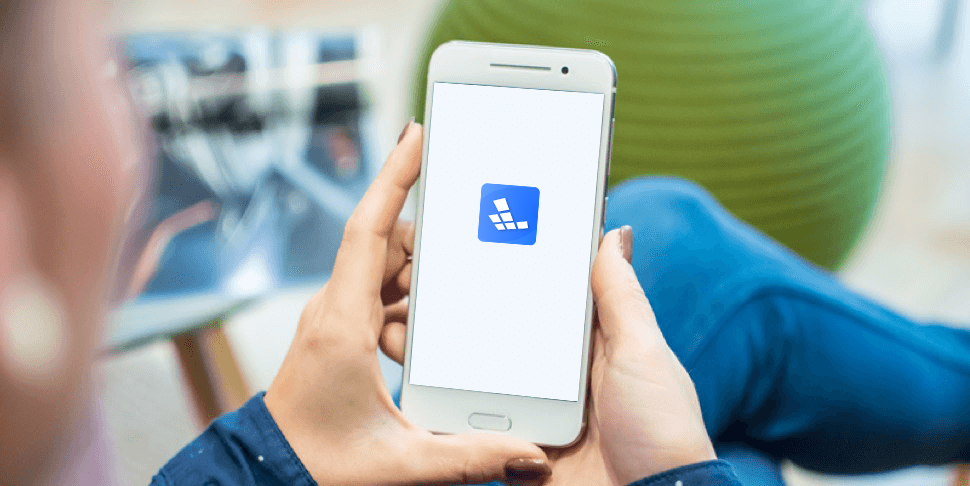
Setup
- Click Access via Browser
- Choose your server location and login your Redfinger Account
- Click Play button to control your cloud phone
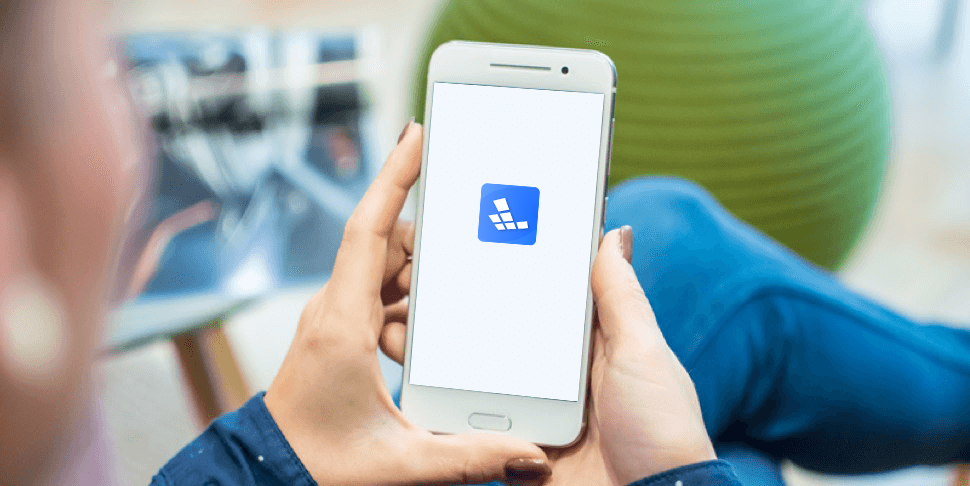
Setup
- Click Access via Browser
- Choose your server location and login your Redfinger Account
- Click Play button to control your cloud phone