

When successfully subscribing to Redfinger cloud phone, you can click the cloud phone and start your cloud phone experience. Here is the guide to how to operate the virtual home button.
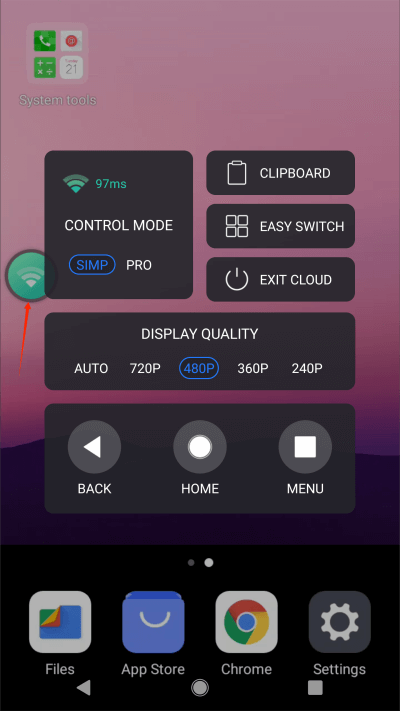
There are 5 choices of cloud phone quality: Auto; 240p; 360p; 480p; 720p. You can choose a higher quality like 720p or auto quality which depends on your network speed.
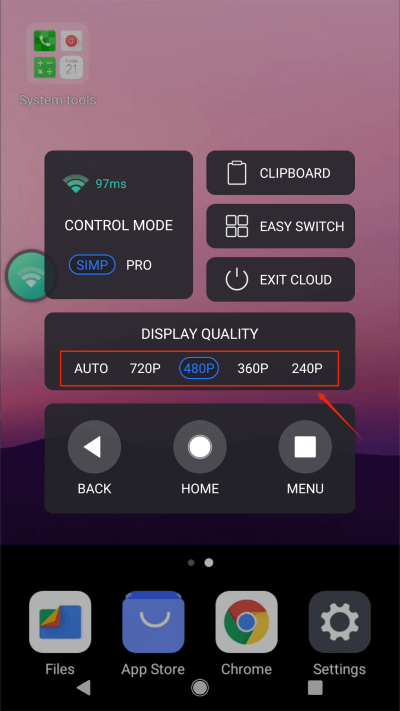
It is divided into simple mode and professional mode. Simple mode interface:
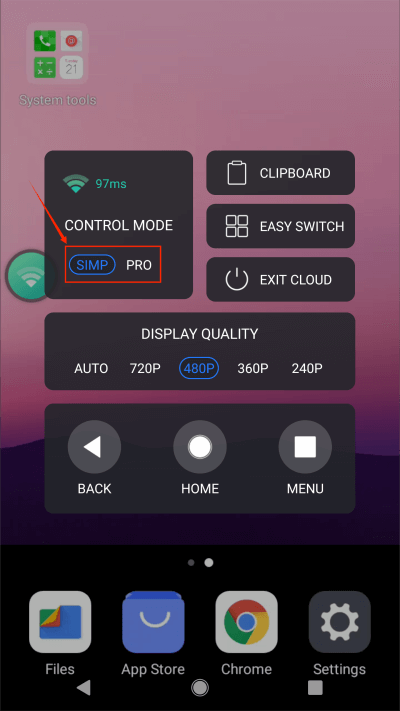
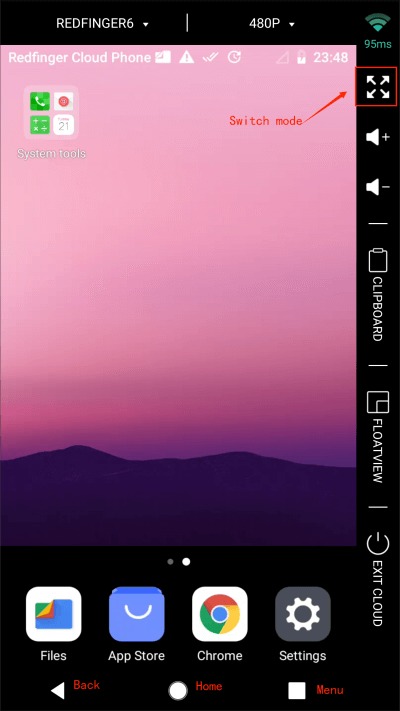
Click the icon "Menu" to quickly switch to other applications if you are running several apps at the same time.
Click "Home" to return to the virtual desktop in control mode.
Click "Back" to return to the previous step.
Click this button to quickly end the remote control mode and directly back to the starting page.