
Wechat
Busuness account

When successfully subscribe a cloud phone, you can click the cloud phone and start your cloud phone experience. Here is the guide to how to operate the virtual home button.
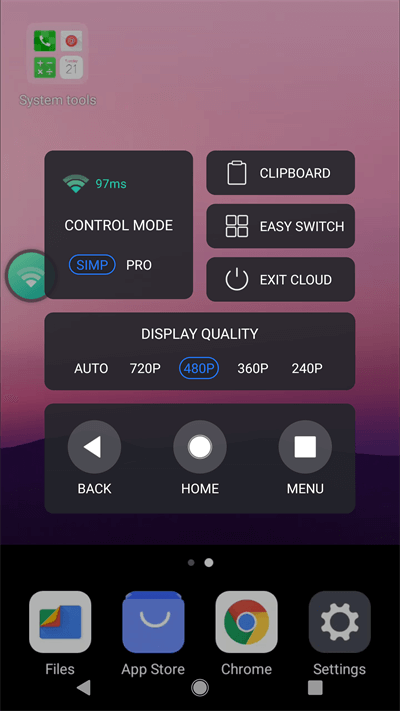
There are 5 choices of cloud phone quality: Auto, 240p, 360p, 480p, 720p. You can choose a higher quality like 720p or auto quality which depends on your network speed.