

After successfully subscribing to the cloud mobile phone, you can enter the cloud mobile phone to enjoy the cloud service. The following is the operation guide for the virtual control button of the cloud mobile phone.
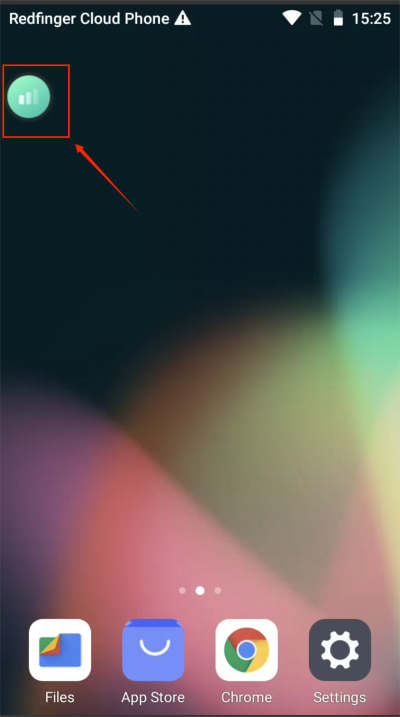
There are five choices for display quality: 720P, 480P, 360P, 240P, and Auto. You can adjust the display quality according to your network speed.
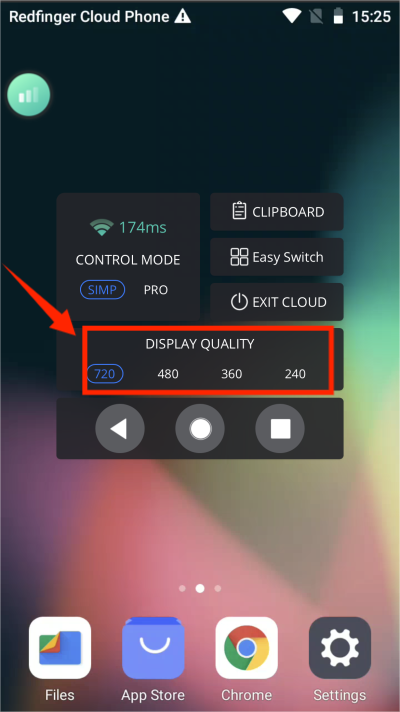
Divided into simple mode and professional mode. Simple mode interface:
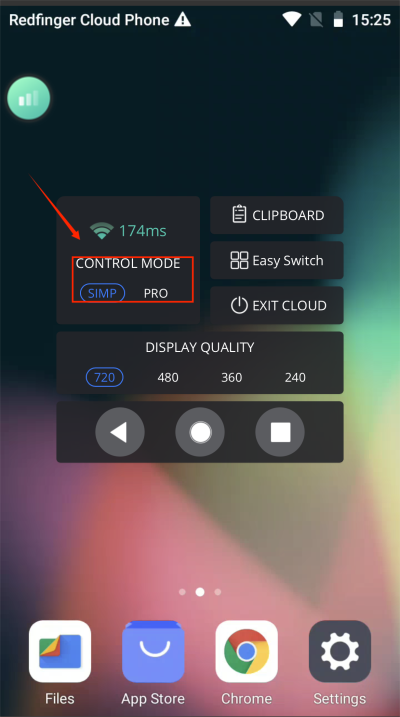
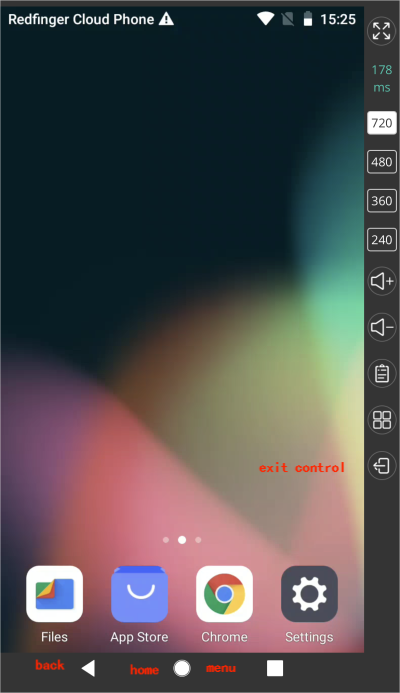
If you are running multiple apps at the same time, click "Menu" to quickly switch to other apps.
Click "Main Interface" to return to the virtual desktop in control mode.
Click "Back" to quickly go back to the previous step.
Click this button to quickly exit the control mode and return to the initial page of the Redfinger cloud phone.