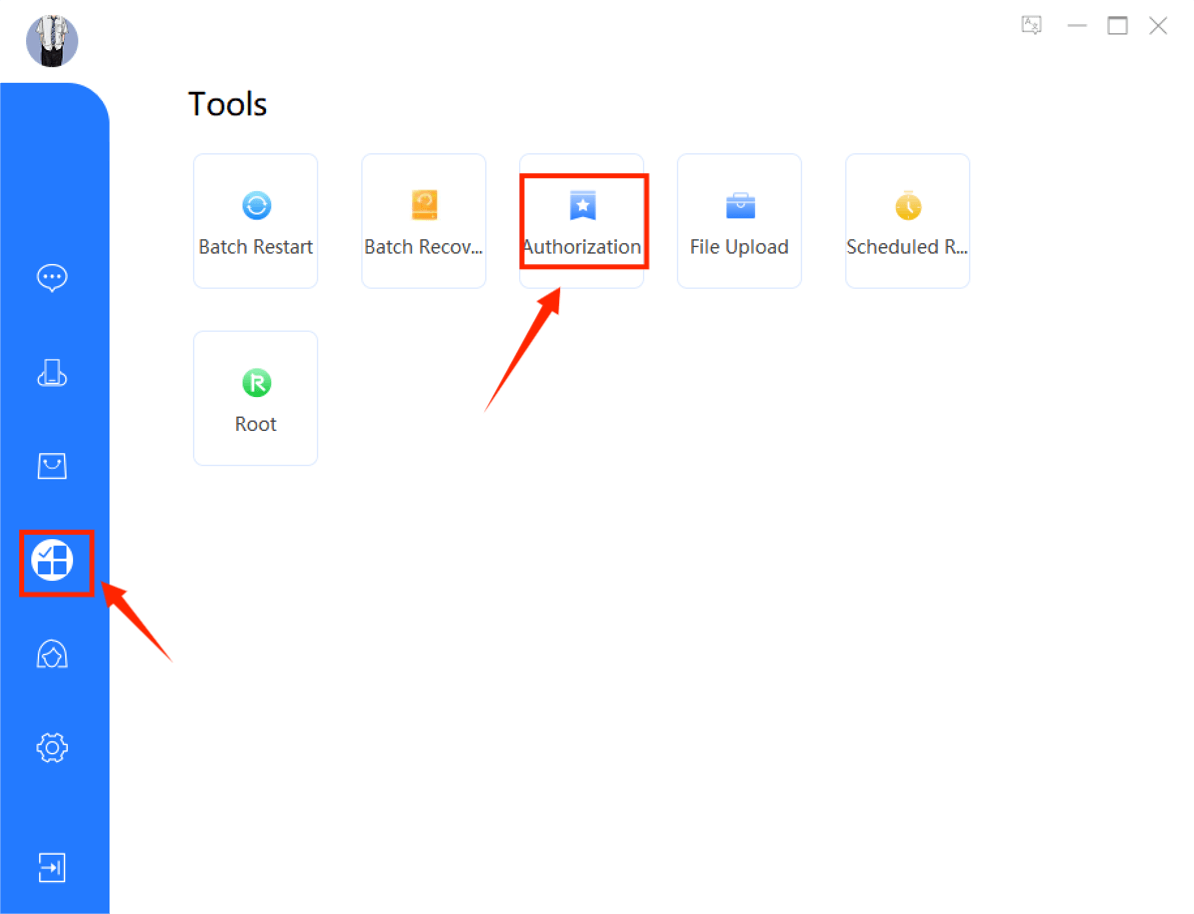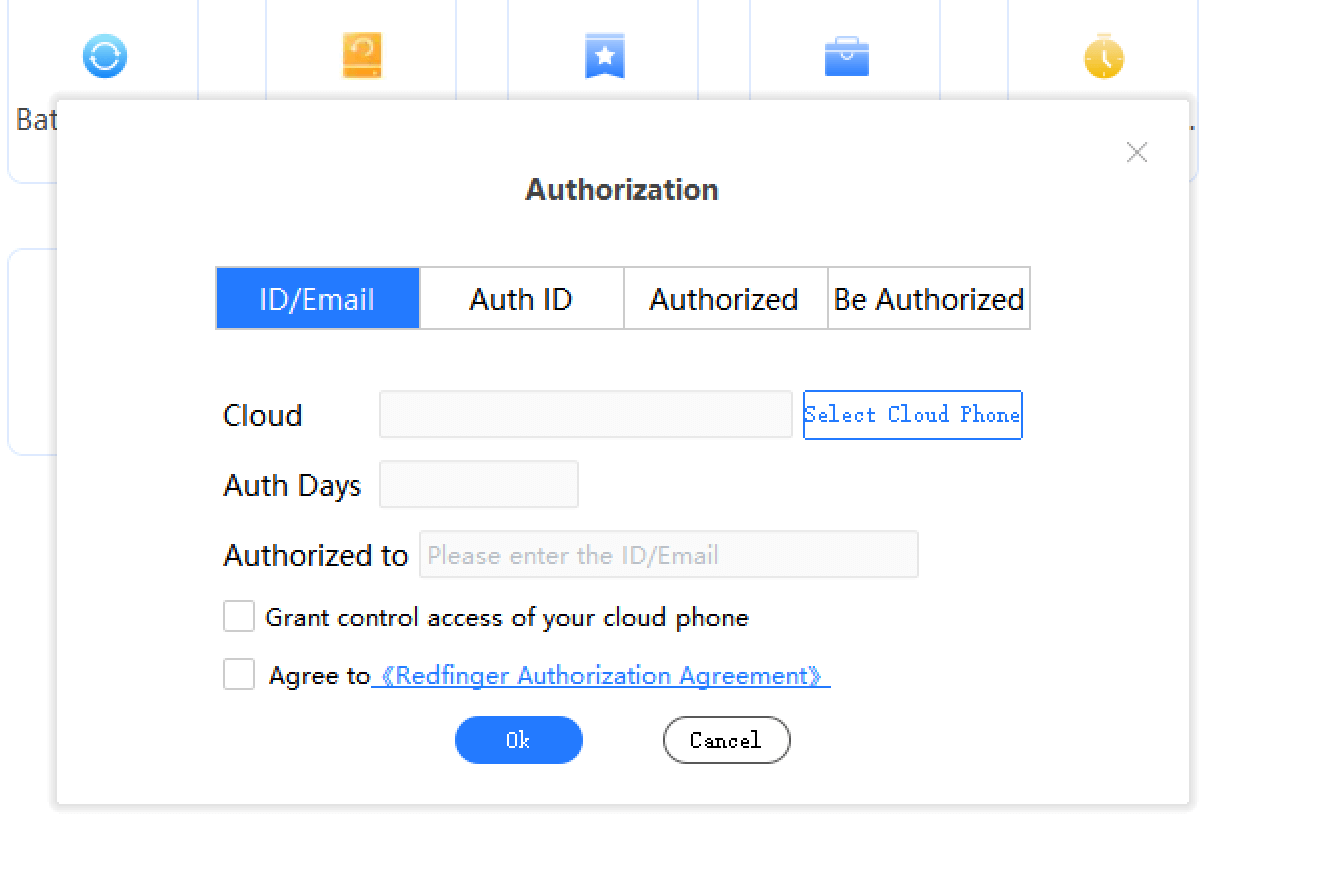Redfinger Authorization Function is now launched on the Windows client.
What is "Authorization"?
Basically, it means that you can authorize the view and/or control access of your cloud phone to another user.How to "Authorize"?
You can authorize your cloud phone to a certain User ID/Account, or generate an authorization ID.
Why to "Authorize"?
If you want to set up a cloud phone for your friend, you can ask him to authorize the cloud phone to your account. Or get access to that cloud phone by using his authorization ID. If you want your friend to help you to set up, you can authorize it to him or generate an Authorization ID and give him the ID.
Risks involved?
Yes. Cloud phone holds your private data, you should always keep in mind that sharing access of your cloud phone involves great risks. Please always proceed with caution. We will not be held responsibility if your safety is at jeopardy.
The following are the operation steps of the Redfinger cloud mobile phone Windows client authorization function: