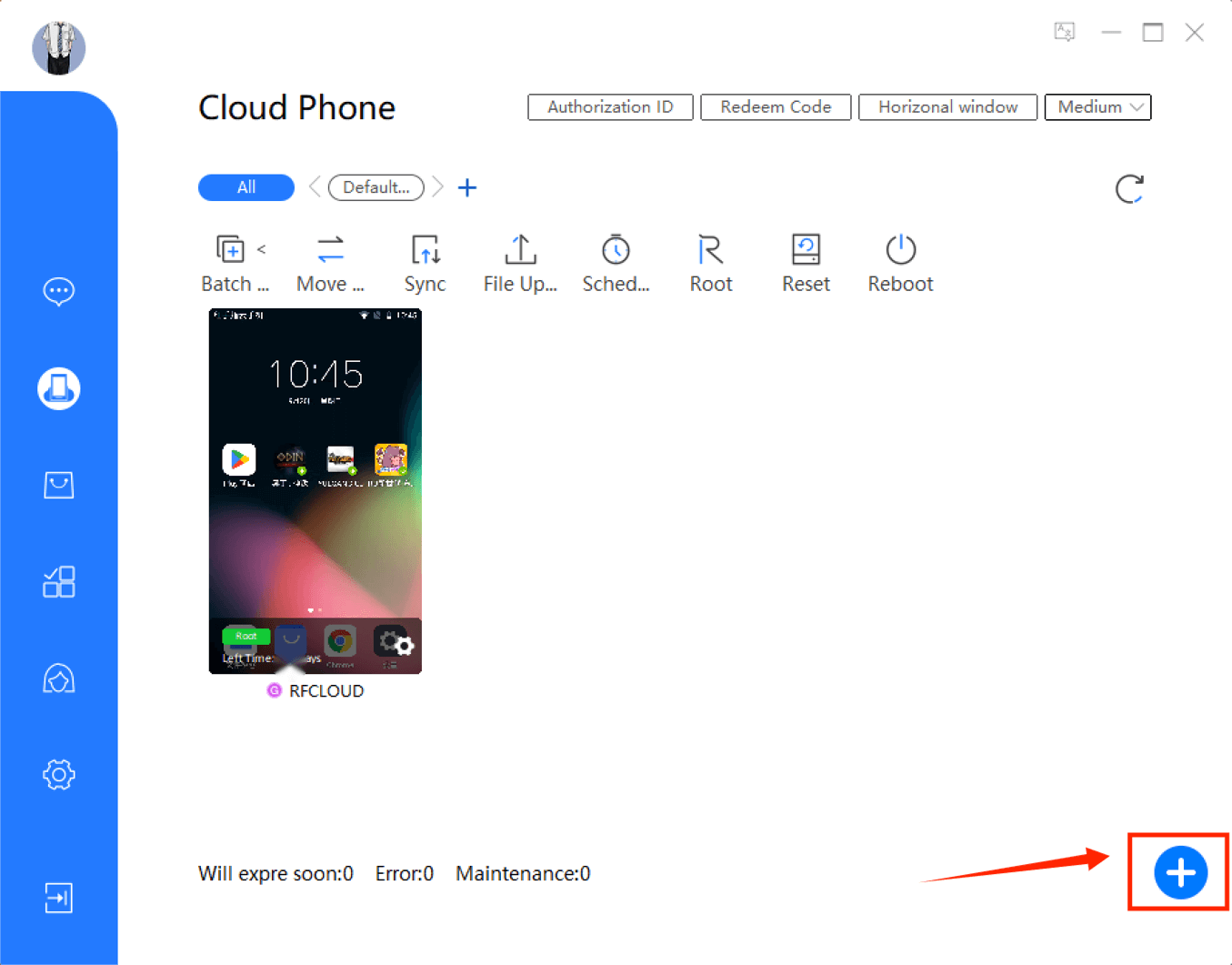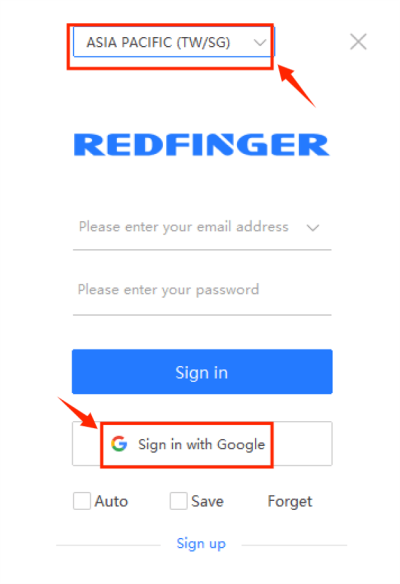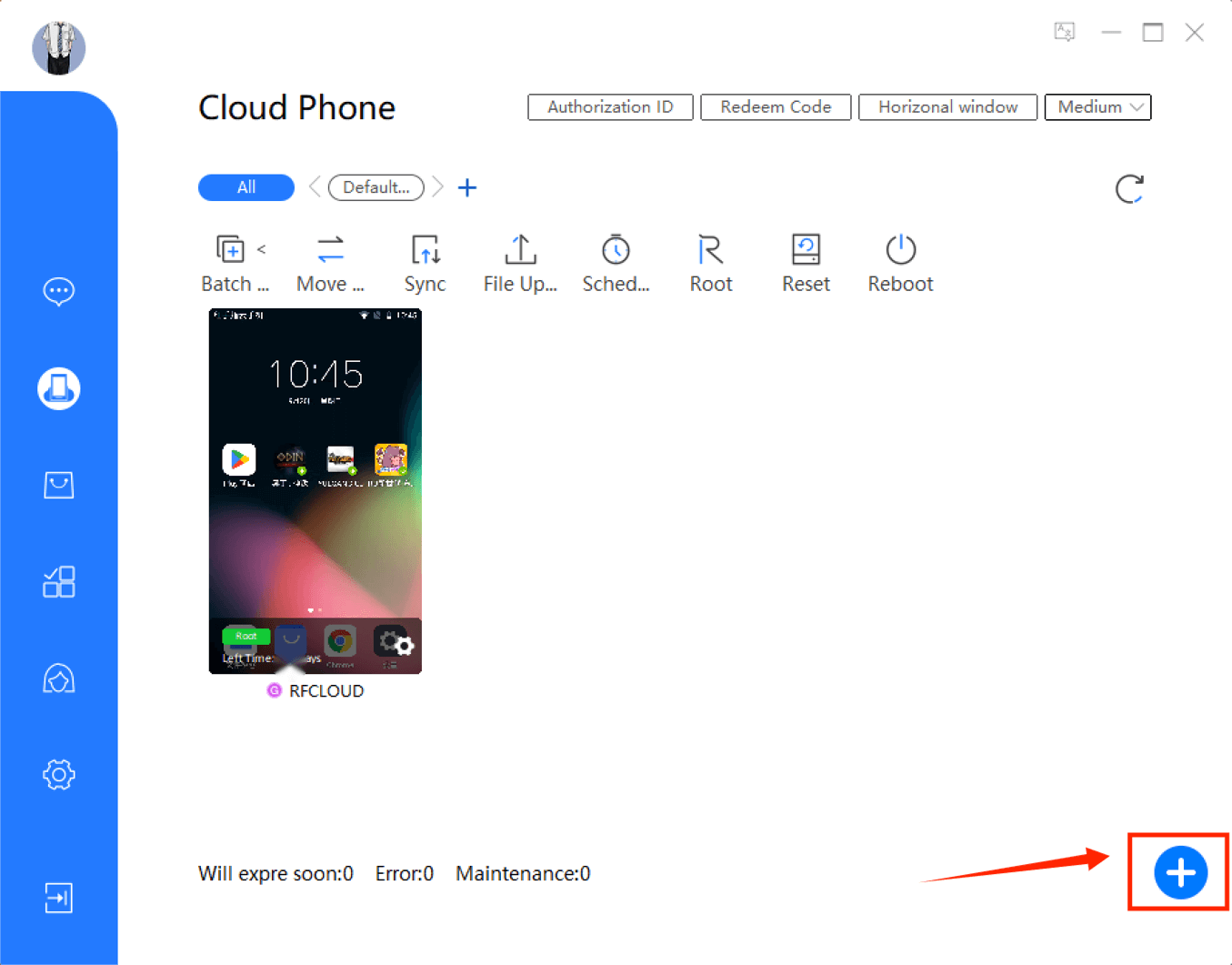If you want to log in to Redfinger on Windows, refer to the following guide to operate.
- Open Redfinger you installed on your computer, select the server closest to you, and then click "Sign in with Google";
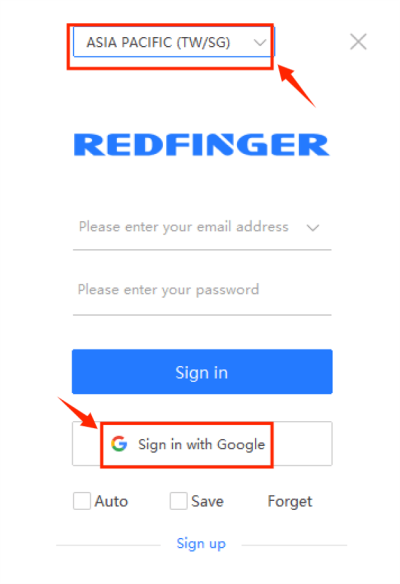
- Log in to your Redfinger account. It should be noted that users who have not subscribed to the cloud phone, click the "+" in the lower right corner to purchase the cloud phone.