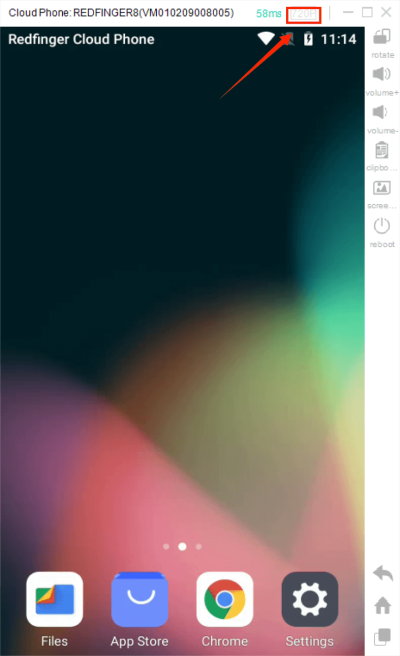After successfully subscribing to the cloud mobile phone, you can enter the cloud mobile phone on your phone or computer to enjoy the cloud service. The following is the operation guide for the cloud mobile phone on windows.
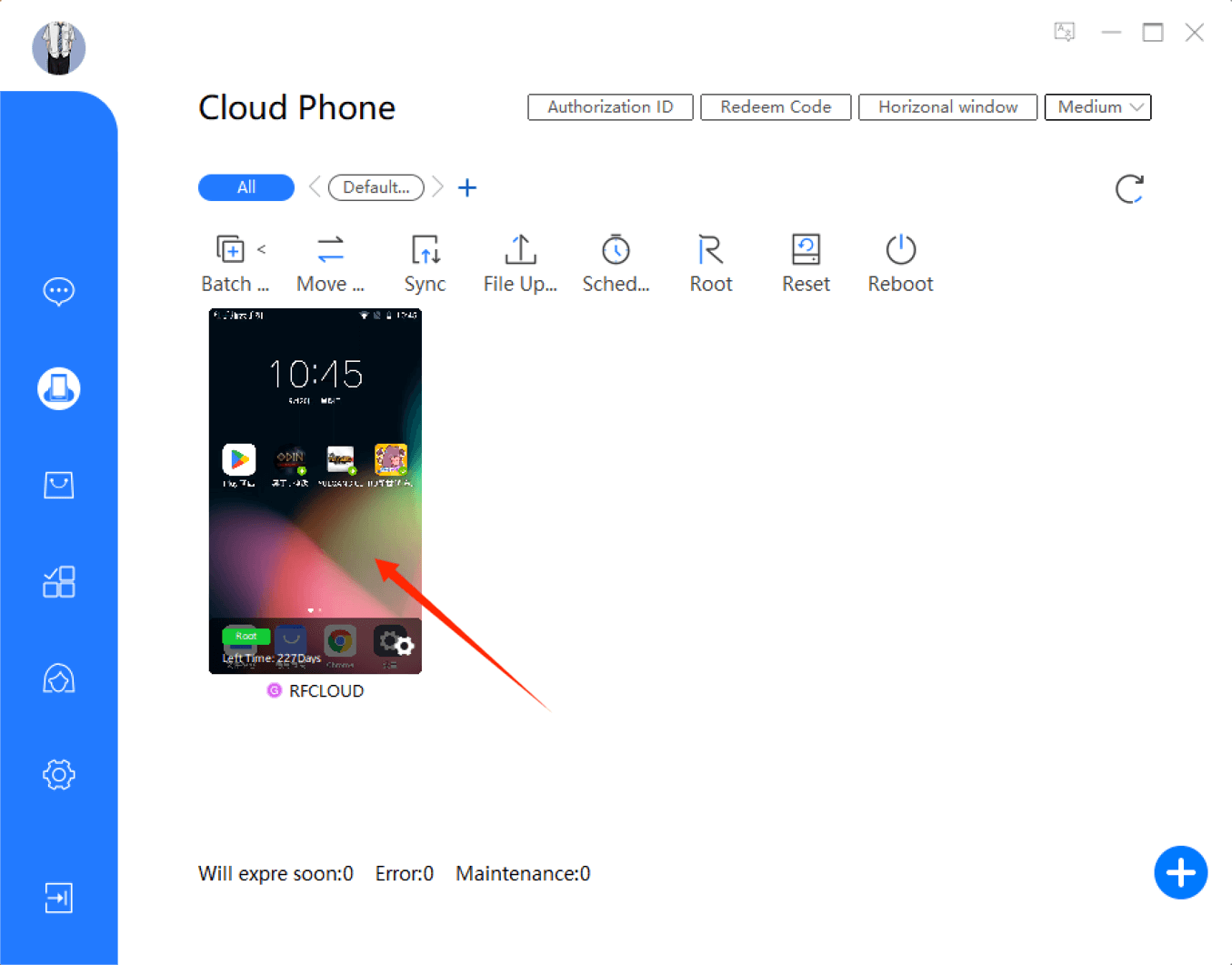
If you are encountering issues in the cloud phone interface, click "Screenshot" and then contact the support team to better address the issue;
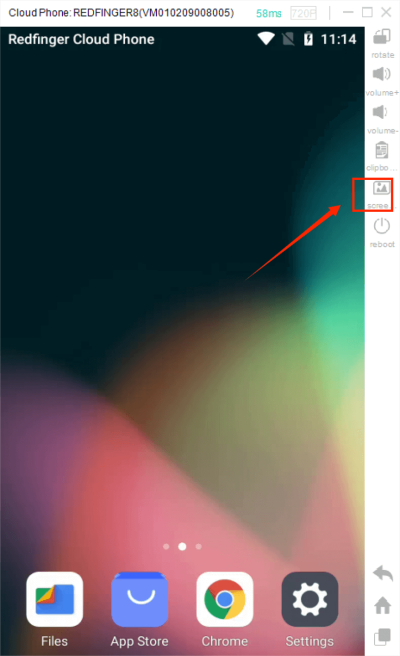
Click"Home" to return to the virtual desktop in control mode.
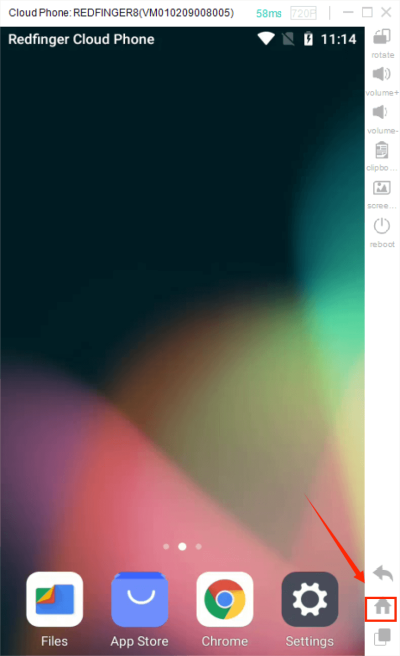
Click "Back" to quickly go back to the previous step.
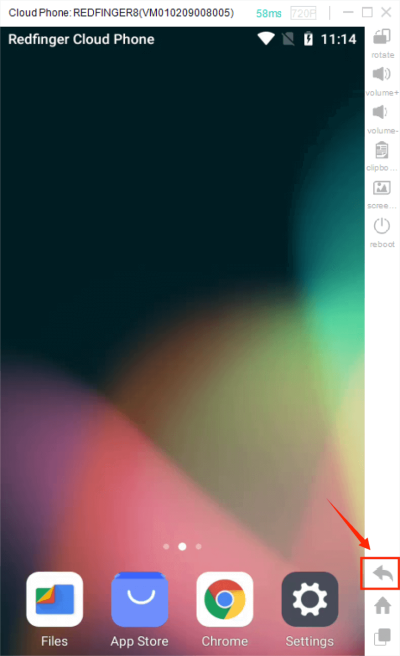
Click on "Volume-" "Volume+" to control the volume of the cloud mobile phone.
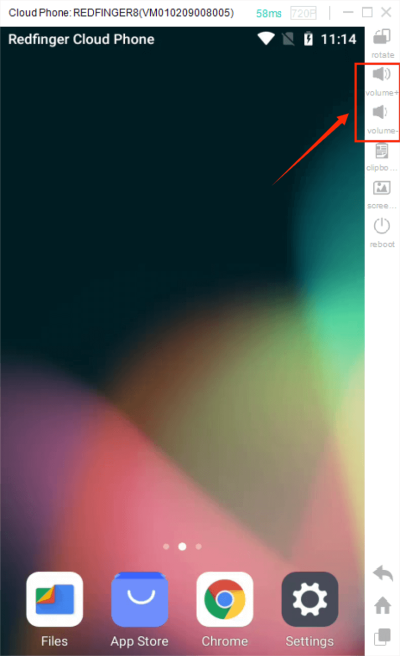
Click "Rotate" and the screen can be rotated on the computer.
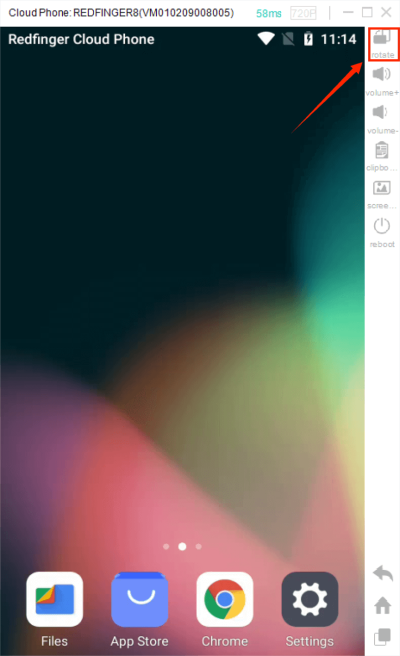
There are five choices for display quality: 720P, 480P, 360P, 240P, and Auto. You can adjust the display quality according to your network speed.