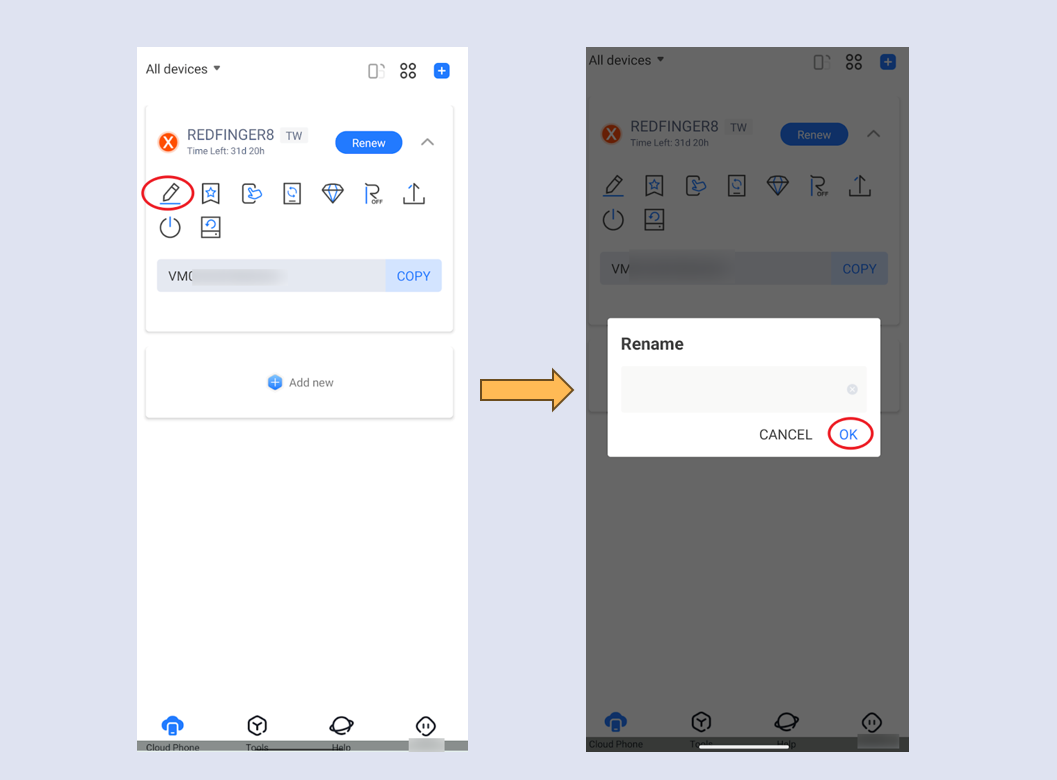Reboot:
Select "Reboot" and click OK to restart the cloud phone. Reboot the cloud phone can completely shut down the background process, release CPU usage, and restore the cloud phone running speed.
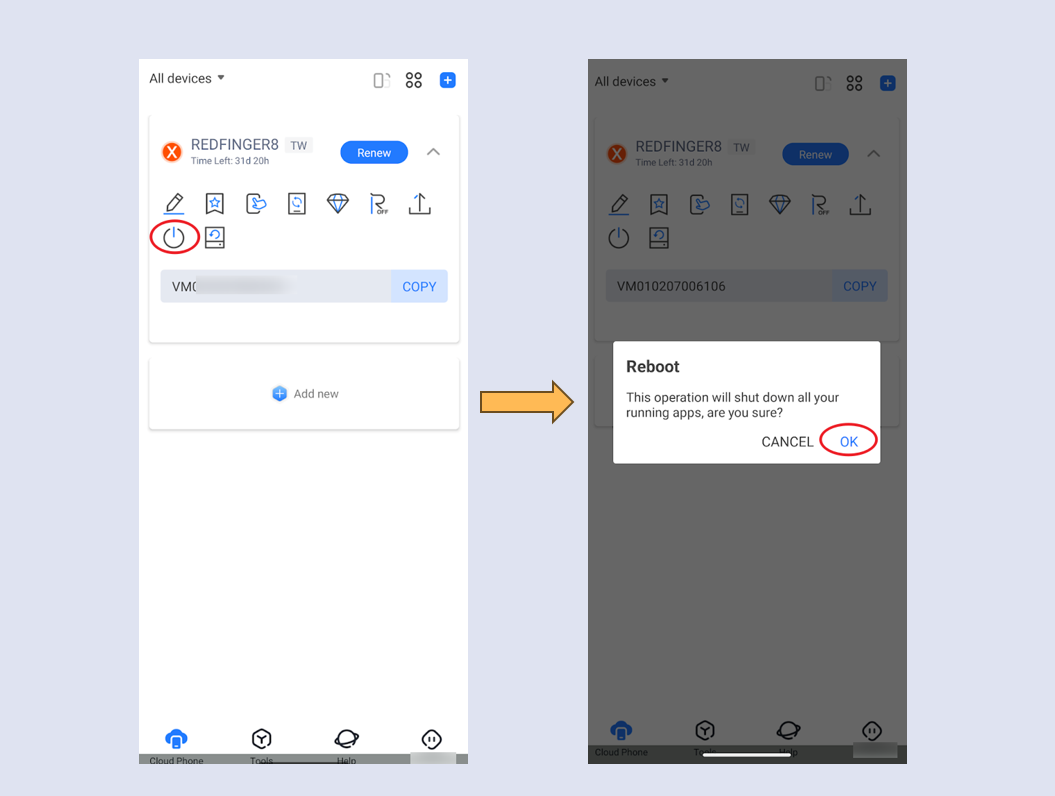
Erase (restore factory):
Select "Erase all data" and click OK to reset the cloud phone (restore factory). Restoring the factory will erase all data on your cloud phone and it is recommended to use it cautiously.
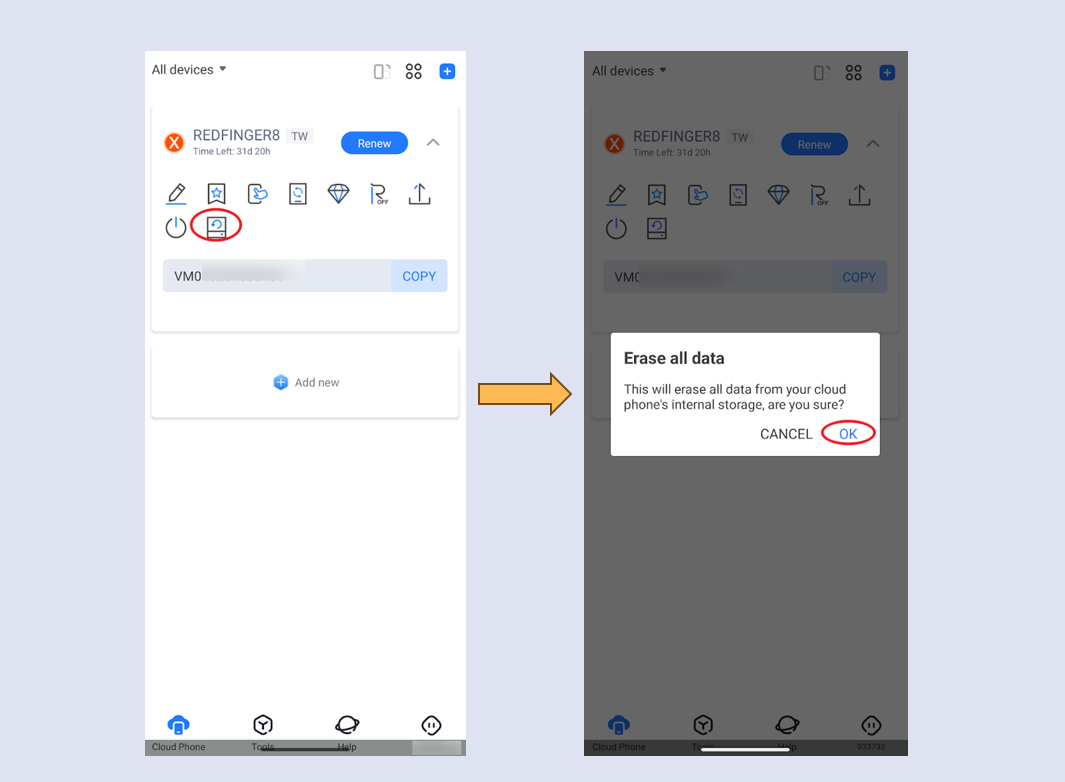
Rename:
Select "Rename", enter the name of the cloud phone you want to change and click OK. The cloud phone custom name can only be a combination of no more than 12 letters or numbers.