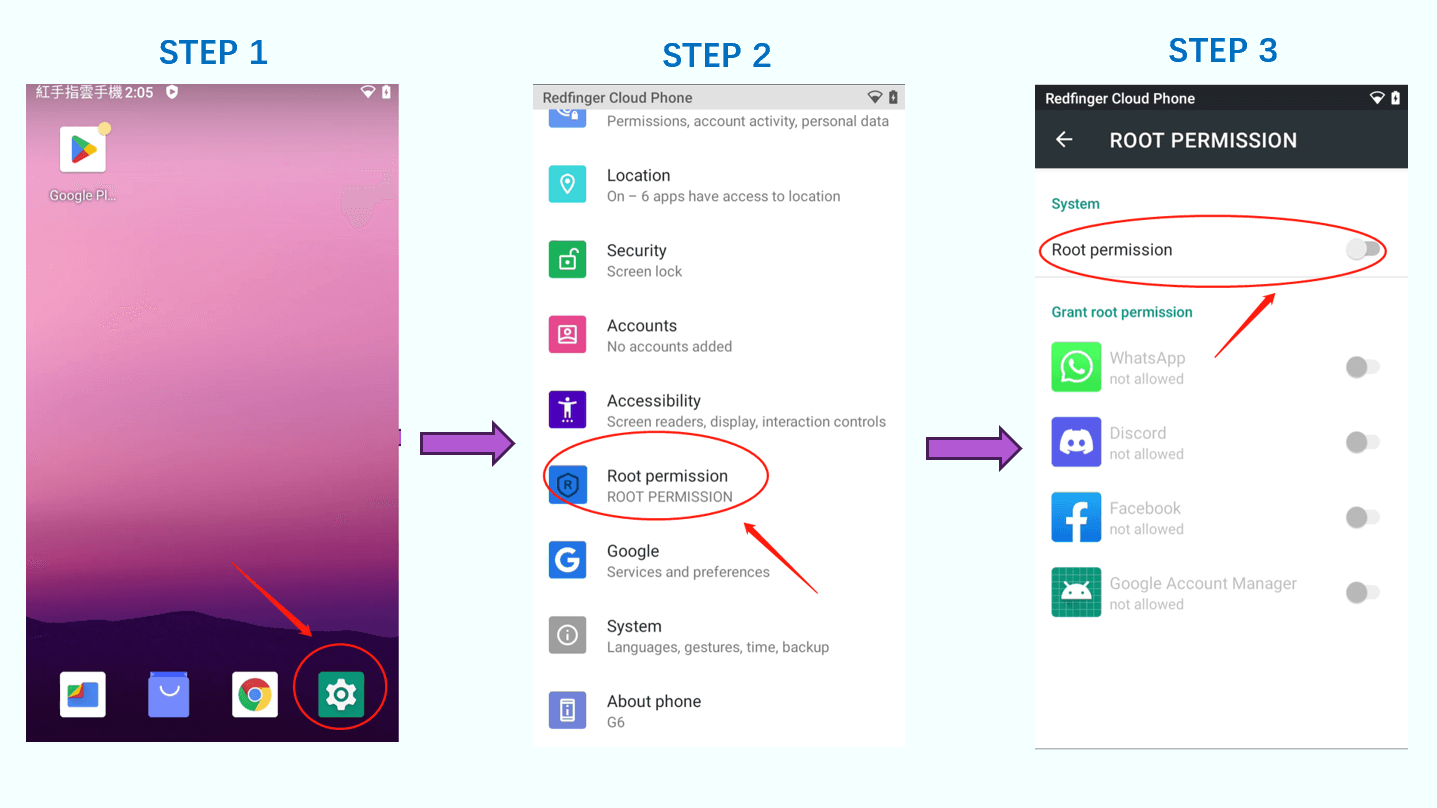As you embark on your exploration of Android emulators, specifically Redfinger, there exist three distinct methods to enable or disable the root feature.
Method 1:
The Cloud Phone interface offers a selection of display patterns for users to employ, primarily encompassing list mode and preview mode. To begin, it is imperative to click on the arrow located in the upper right corner. Subsequently, pressing the [Root] button becomes necessary. Once these steps are completed, it is essential to confirm the selection and proceed by clicking the [Disable/Enable Root] button. Finally, users can enjoy the game without any confusion.
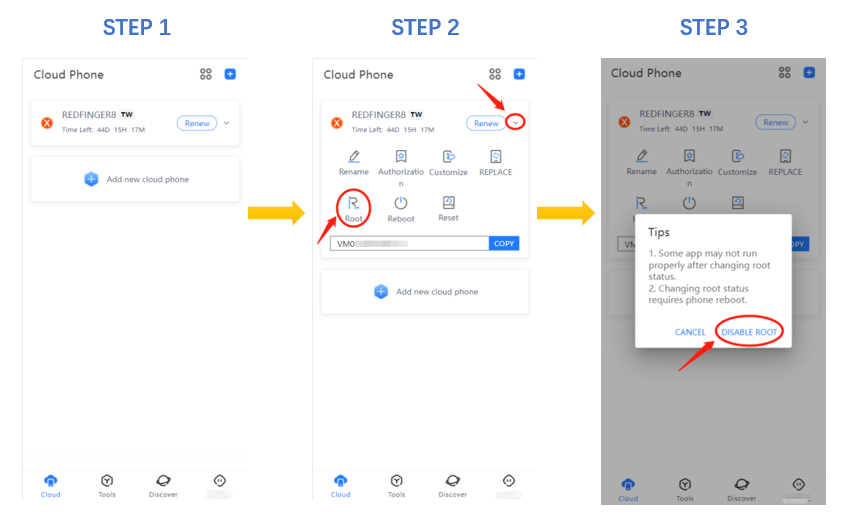
Method 2:
It is strongly advised to utilize the Redfinger tool for its remarkable convenience. By simply clicking the [Root] button and selecting the desired device to disable/enable the root feature, you can enhance the speed and efficiency of your gaming experience. Following these straightforward steps, you will be able to enjoy the game in an accelerated manner.
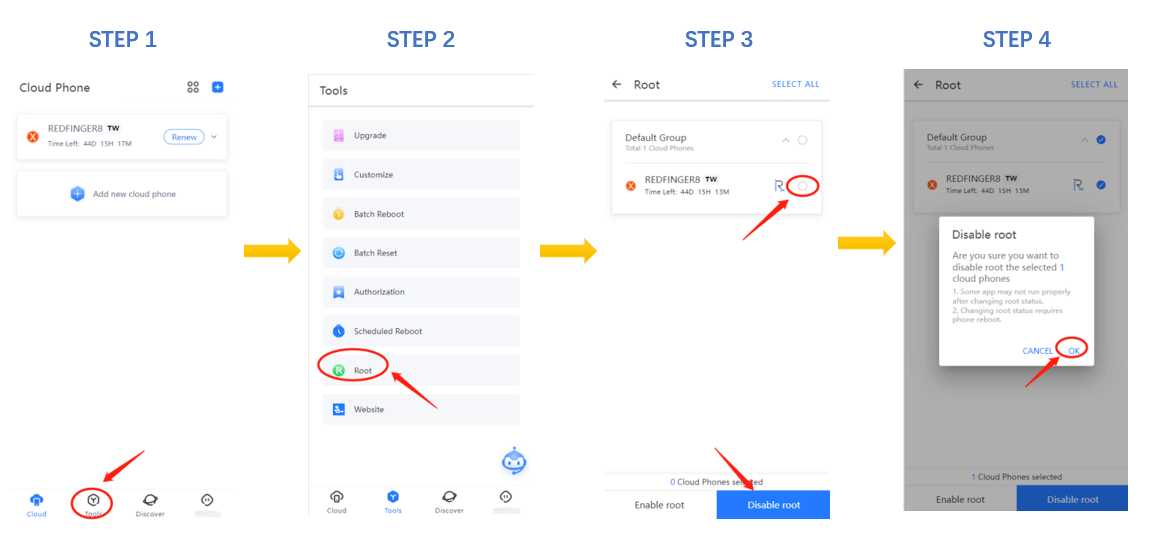
Method 3:
In the Redfinger Cloud Phone, it is essential to initiate the process by selecting the [Setting] icon. Once inside the [Setting] interface, proceed to the designated section labelled as [Root Permission]. Subsequently, you may exercise the option to enable or disable root permissions specific to individual applications or games.