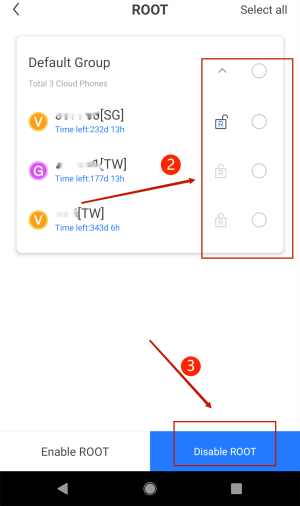Following successful login in Redfinger, users are able to download and enjoy the game with Redfinger virtual smartphone. However, you may be confused about the root issue when enjoying an adventure in the game. Against this backdrop, this article aims to help you address the issue mentioned above.
Access via Browser
There are few display patterns in Cloud Phone interface to choose whatever you want to employ, mainly including list mode and preview mode.
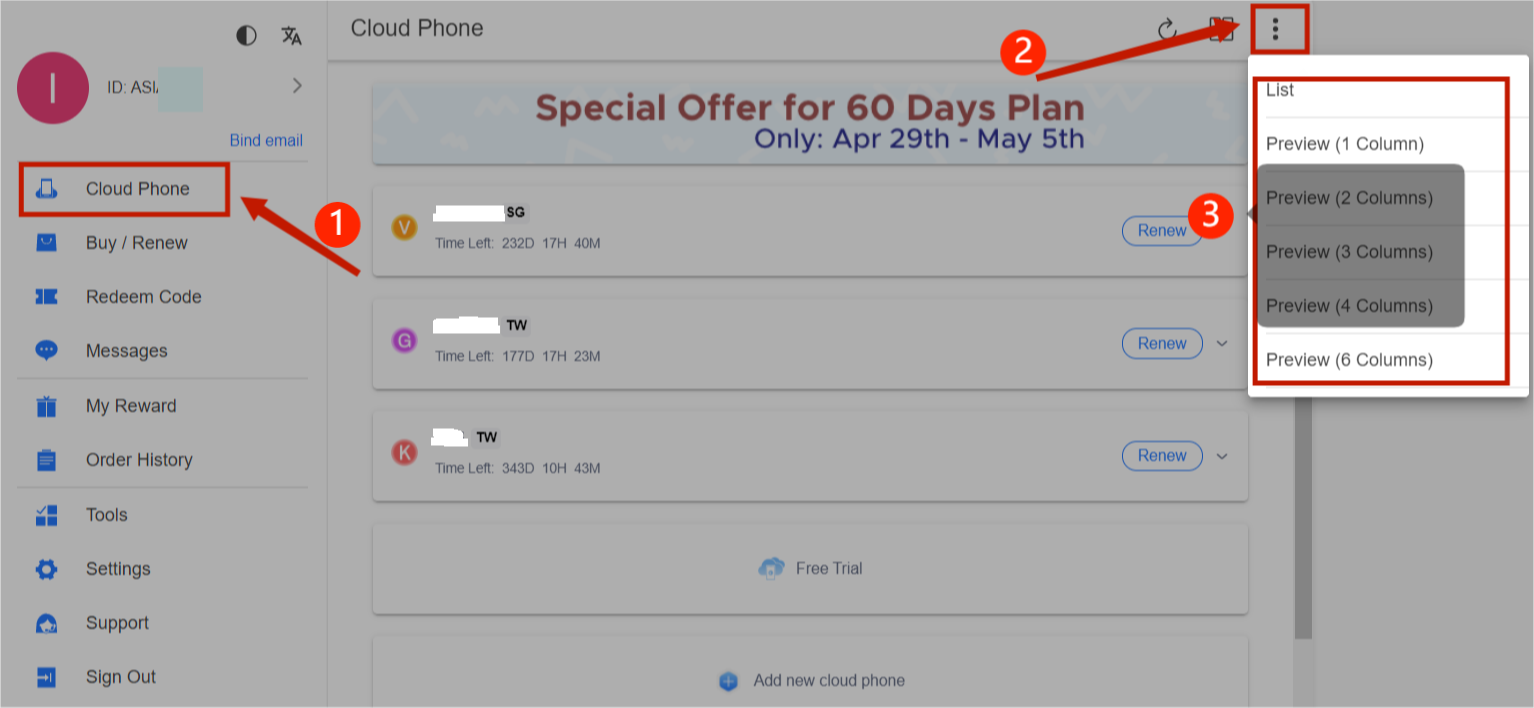
List Mode:
In the first place, you should click the arrow in the upper right. And then clicking the [Root] button is a must.
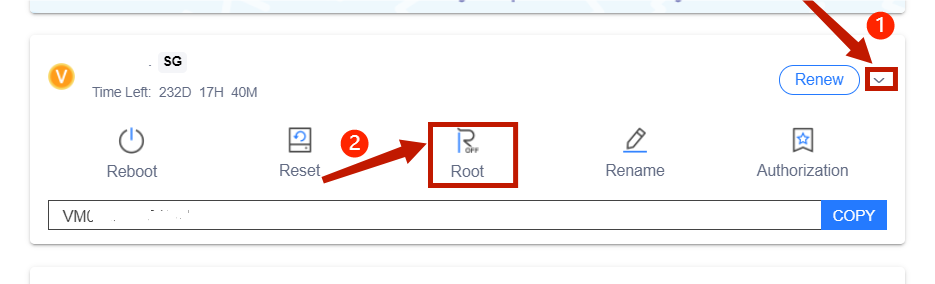
After the completion of these steps, there is a need for you to confirm and click the [Disable Root] button. In the end, you can go ahead and enjoy the game without confusion.
![List Mode, click the [Disable Root] button](/media/images/upload/2022/05/confirm window-d_ta50fx.png)
Preview Mode:
First, you should allow the setting button to be clicked. In addition, you are required to click the [Root] button. The final step is to click the [Disable Root] button.
![Preview Mode, click the [Root] button](/media/images/upload/2022/05/preview model.png)
![Preview Mode, click the [Disable Root] button](/media/images/upload/2022/05/preview model tips.png)
It's highly recommended that you should use the tool Redfinger provided due to the convenience. Just click the [Root] button, and then choose the device you want to disable root. With these steps, you can enjoy the game in a faster manner.
![Tools, click the [Root] button](/media/images/upload/2022/05/browse root.png)
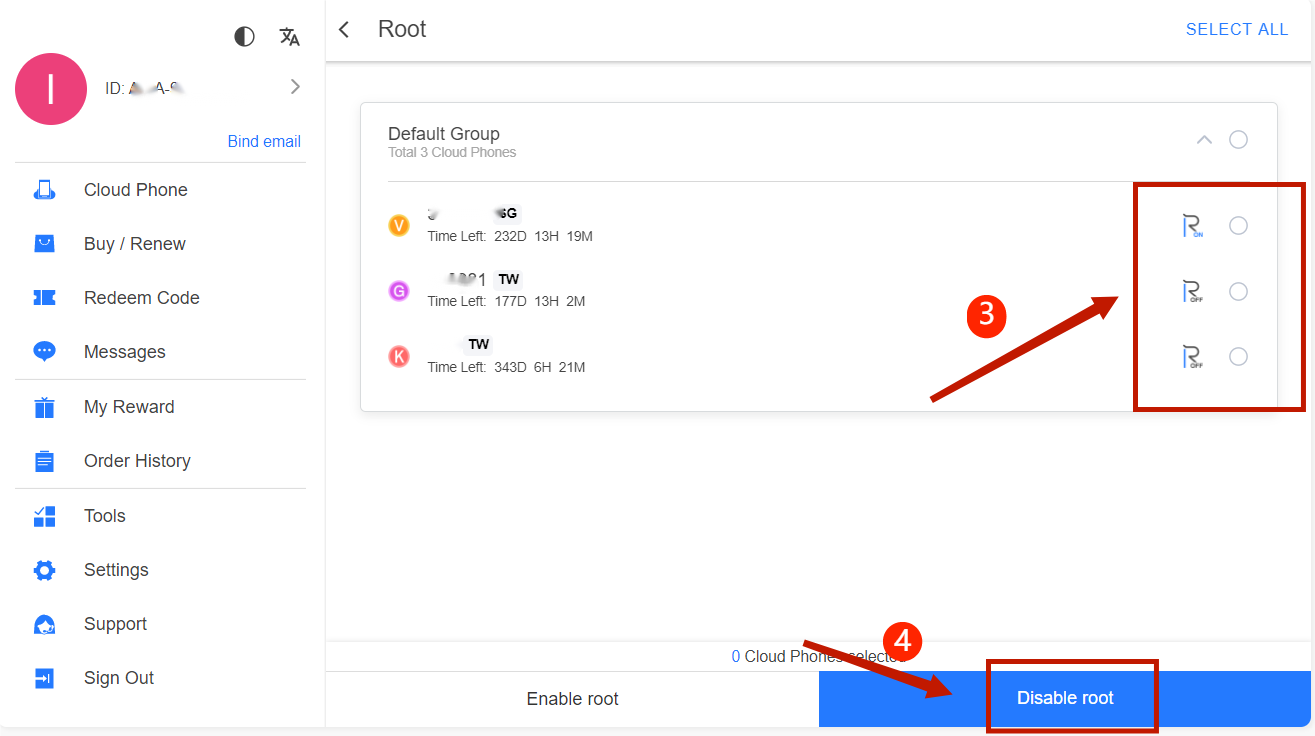
Access via Redfinger Application
As per the Redfinger Application interface, you are able to choose different display patterns, covering the list mode and preview mode, by clicking the upper left button.
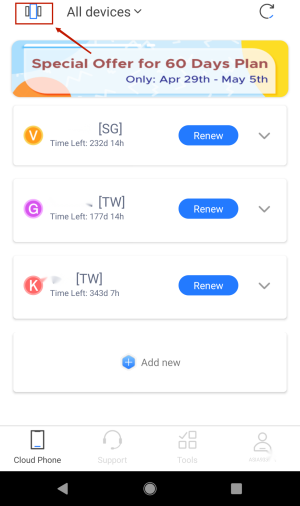
Method 1:
List Mode:
Firstly, you should click the arrow near the device information. When looking at the [Root] button, you can click the button and confirm the step. By doing so, you can enjoy the game with no worries.
![List Mode, click [Root] button](/media/images/upload/2022/05/mobile list guide.png)
![List Mode, confirm [Root] button](/media/images/upload/2022/05/mobile disable root confirm.png)
Preview Mode:
At first sight, you can notice the setting button. For sure, there is a need for you to click the button. And then you will find the [Root] button. Clicking and confirming the step is the final step to start off your adventures.
![Preview Mode, find the [Root] button](/media/images/upload/2022/05/mobile preview guide.png)
![Preview Mode, click the [Root] button](/media/images/upload/2022/05/mobile preview root pattern.png)
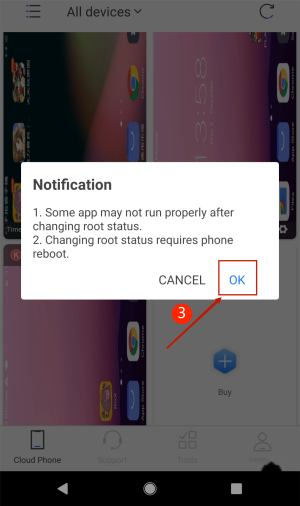
Method 2:
It's advisable that you should use the tools Redfinger provided due to the convenience as well. Clicking the [Root] button, you can choose the device you want to disable root. With these steps, you can enjoy the game in a faster manner.
![Tools, click the [Root] button](/media/images/upload/2022/05/mobile root batch tips.png)