

If you are a new Redfinger user, you can apply the free trial and enjoy the android emulator lasting for a few hours. To upgrade devices in the first place, click on "Tools" part and then select "Upgrade".
.jpg)
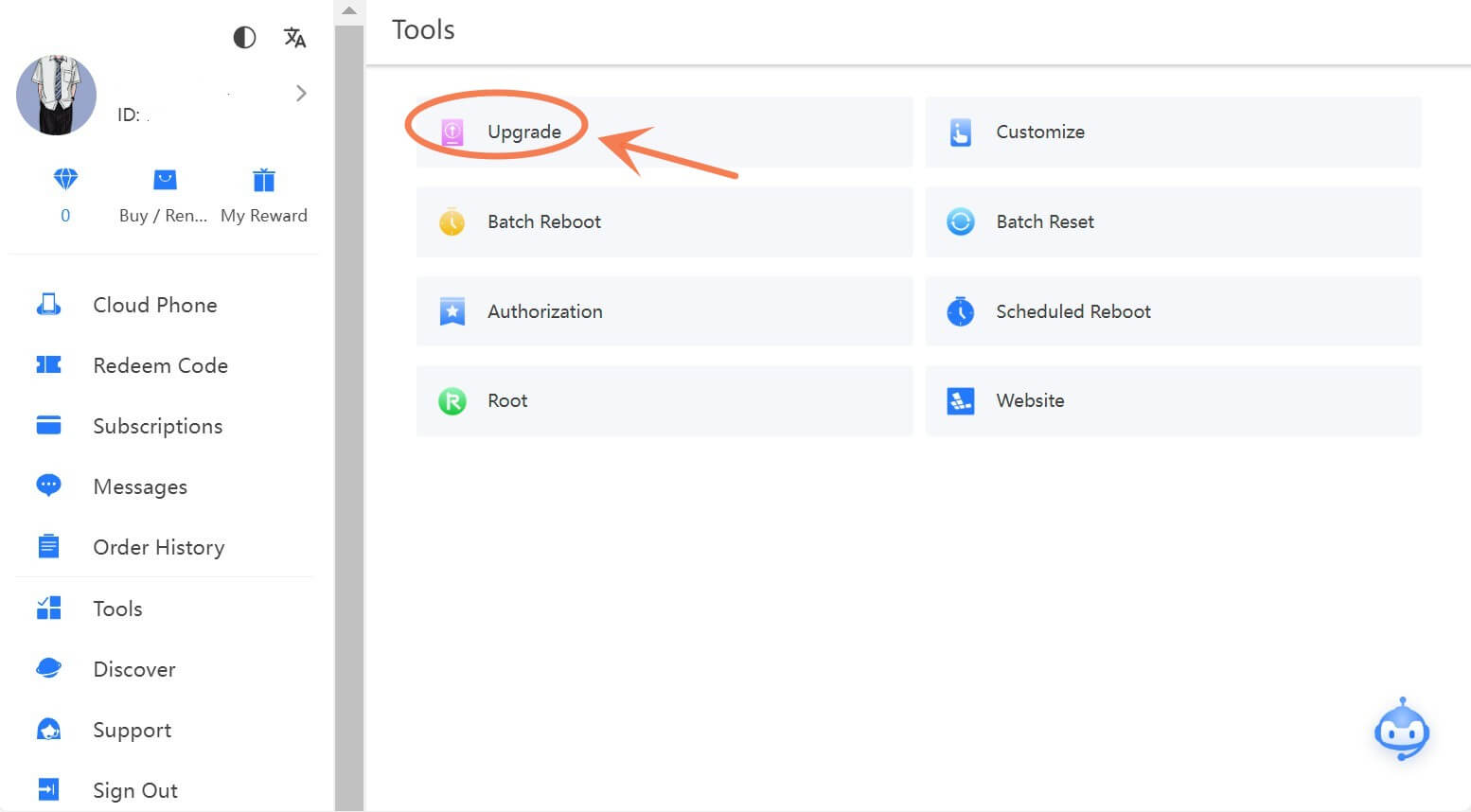
Secondly, you should click "choose cloud phone" and select the device what you want to upgrade or select all. It should be noted that the feature fails to support lowering device level , and the remaining time will be changed in accordance with the ratio without further payment if you upgrade between different types of devices.
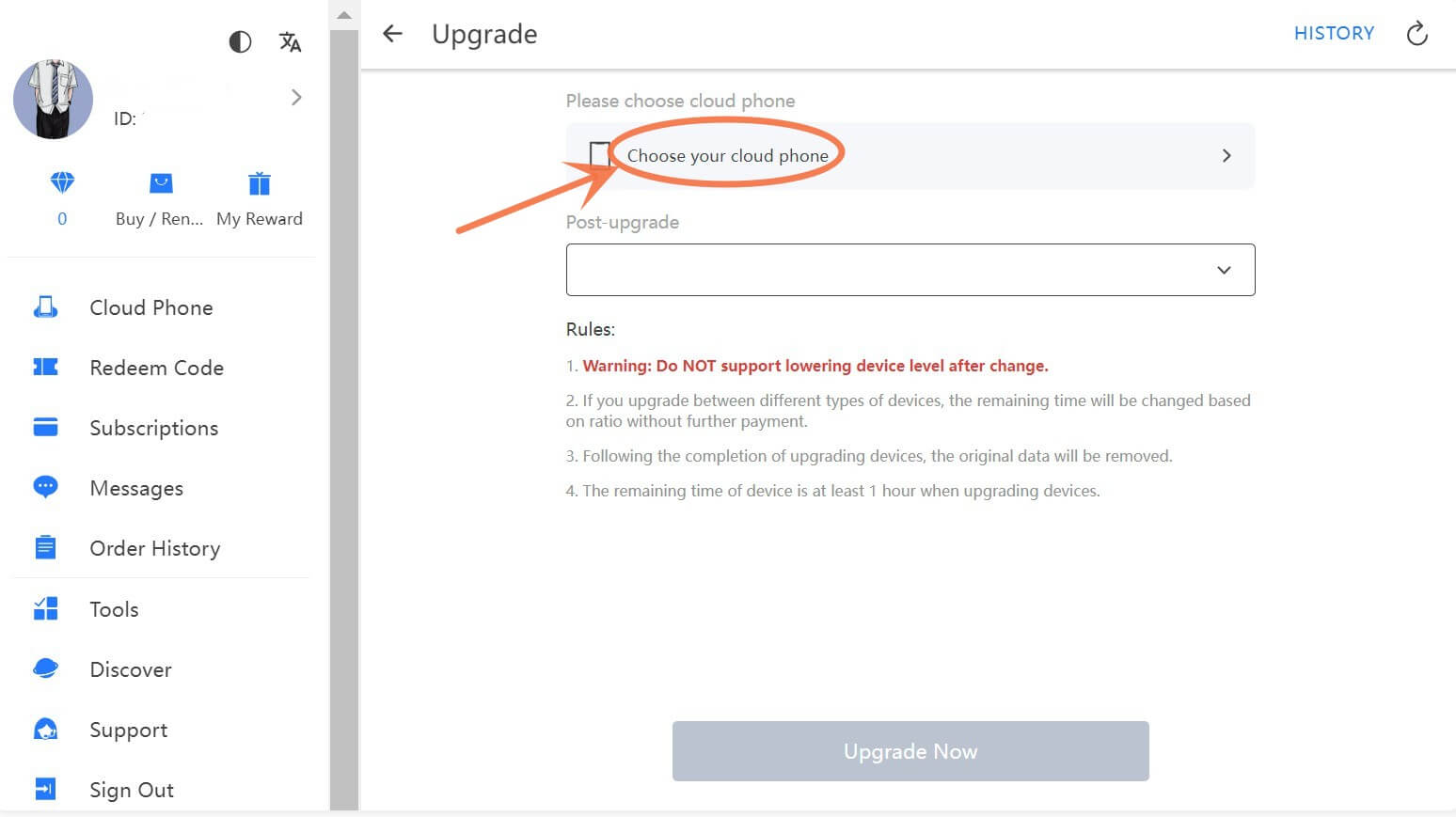
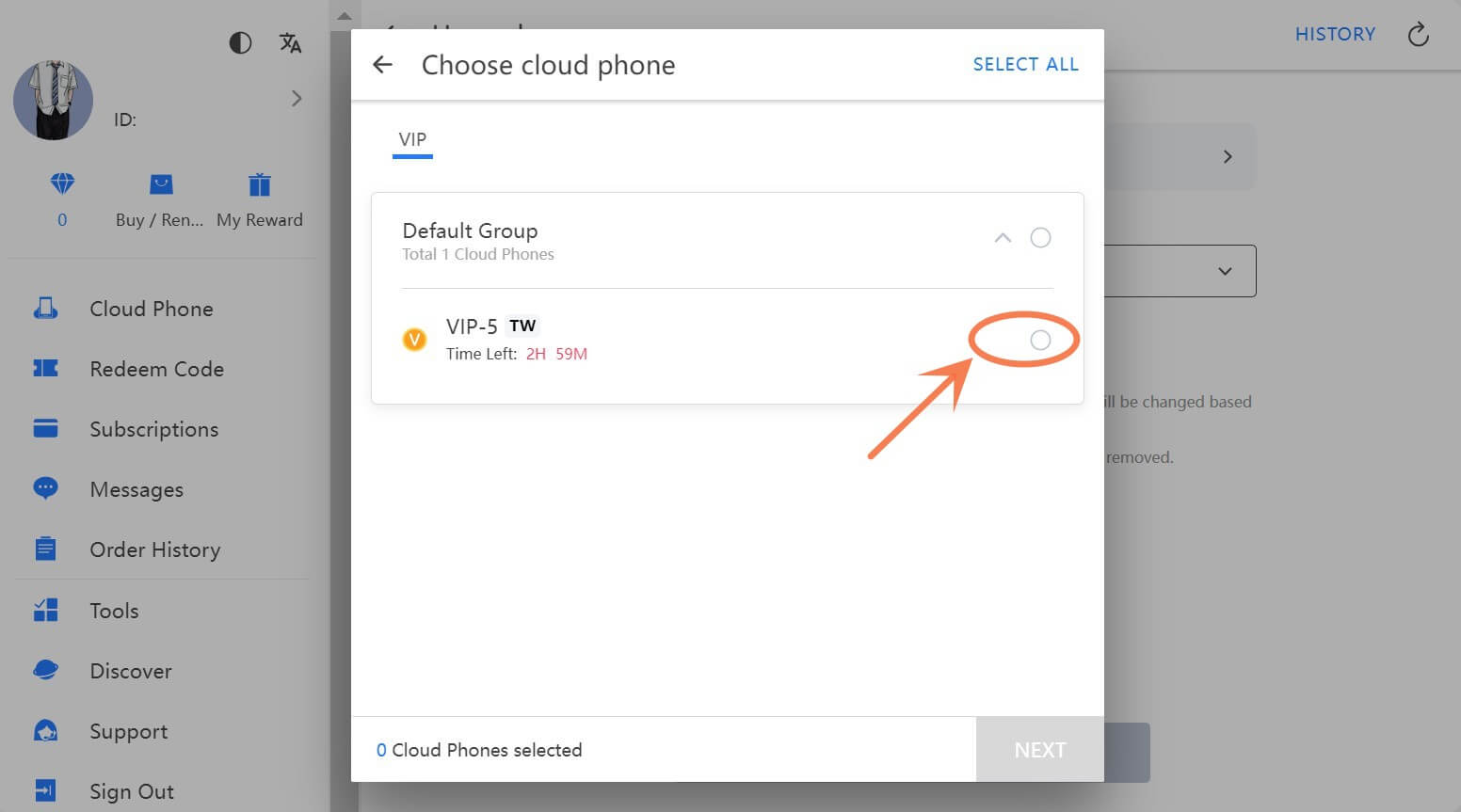
Following the selection of cloud phones, you are asked to choose the desired plan and then choose the server.
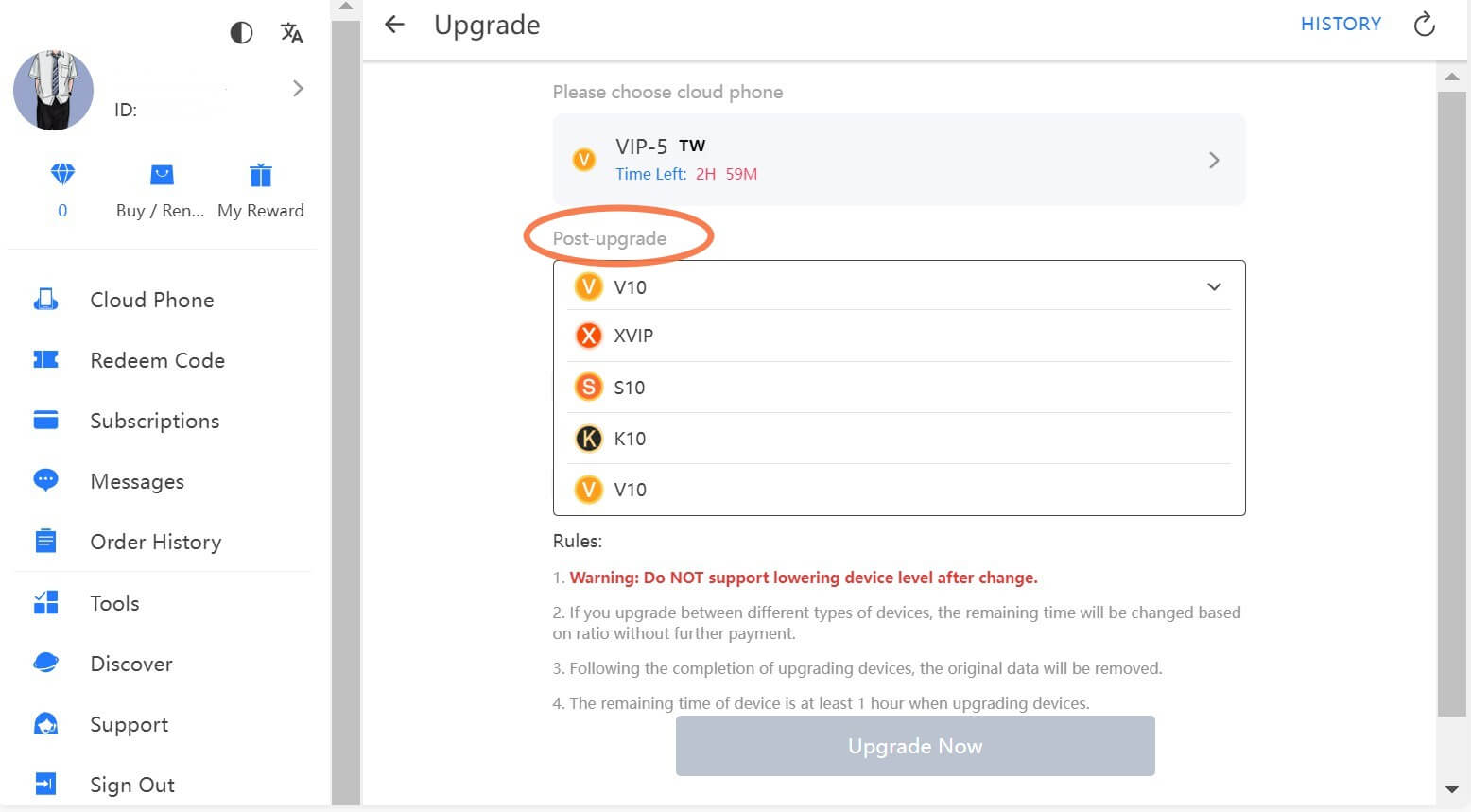
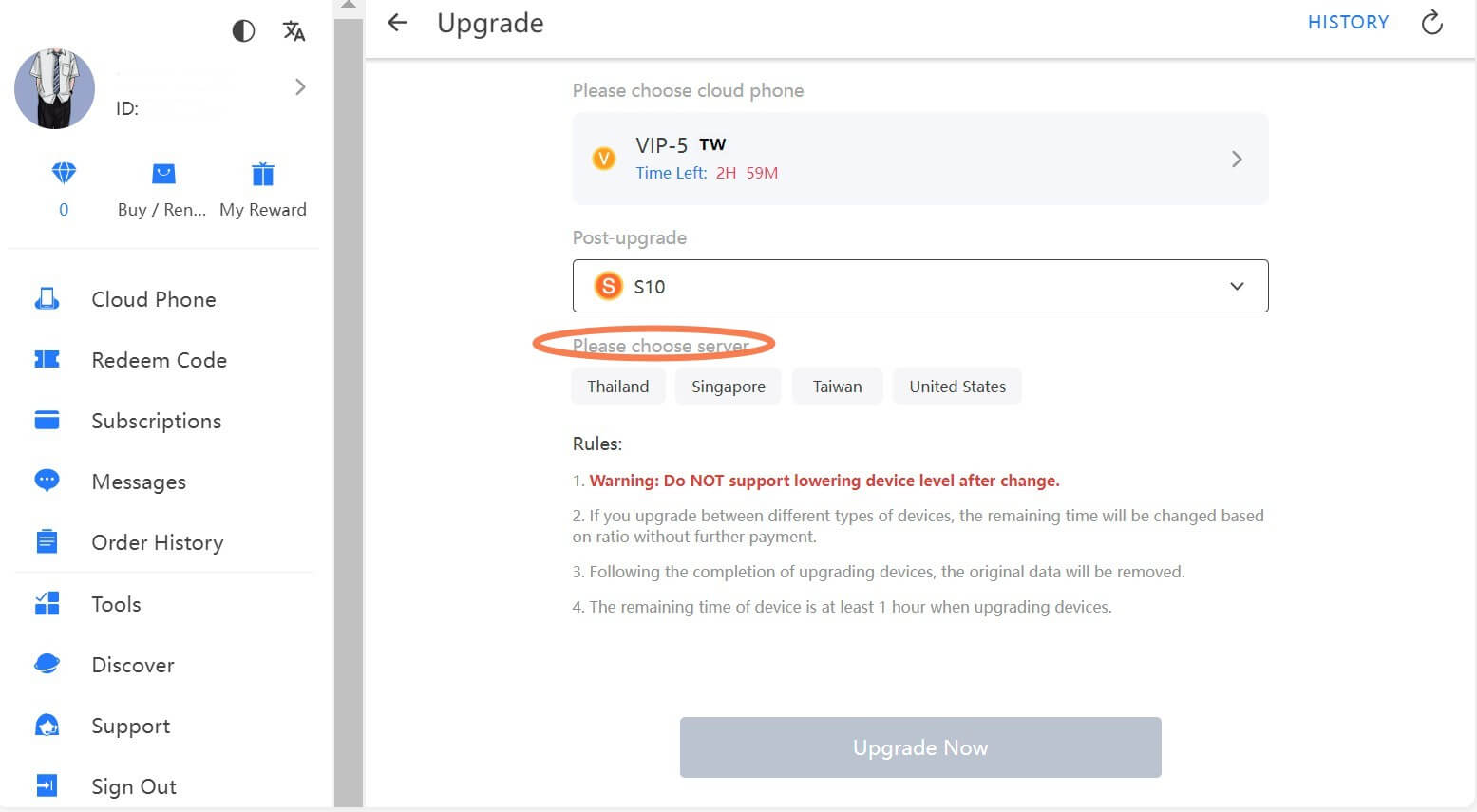
After completing steps mentioned above, there is a need for you to confirm the information and then click "Upgrade Now". Your upgraded device will be ready within a short time.
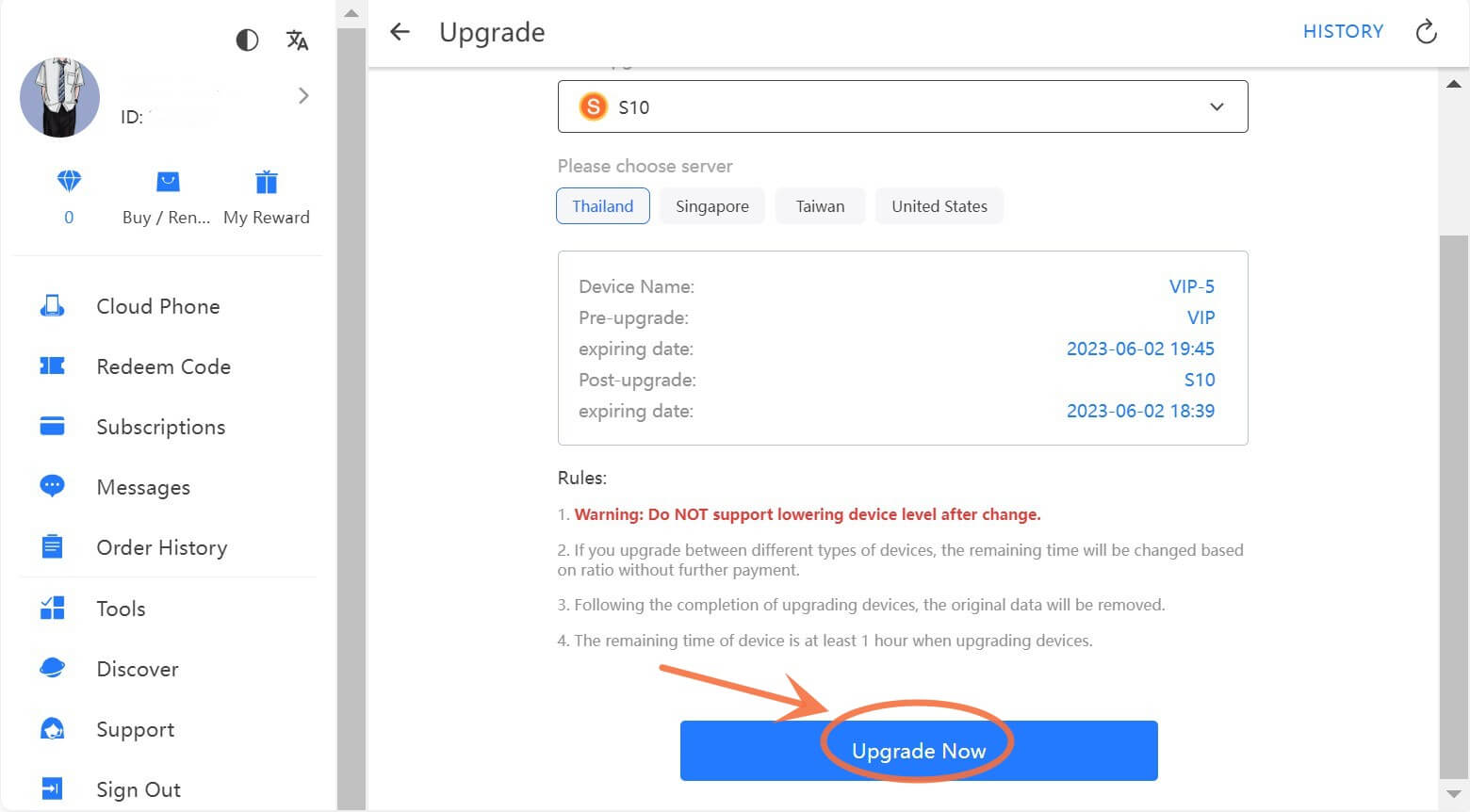
Note: The remaining time of cloud phone will NOT change for users who want to switch from KVIP to K10.