

The Robux Gift Card has garnered significant favor among the Roblox community. Since its introduction by Roblox, the pursuit of these cards has commanded considerable attention and effort from players. Given that Robux functions as the designated virtual currency within the Roblox ecosystem, these gift cards serve as a means to acquire Robux credits or a Premium subscription.

It is observed that numerous players, particularly those new to the platform, grapple with initial confusion surrounding the nuances of Robux redemption. Consequently, the present blog is dedicated to providing an exhaustive explication of the comprehensive Roblox Robux redemption procedure.
Two distinct methods exist for the redemption of a Roblox gift card: application of the balance to your account or utilization during the checkout process. And both methods necessitate engagement through a web browser, as these functionalities are currently inaccessible via the application.
How to Redeem Gift Card by Crediting Accounts in Roblox
1. Navigate to the Roblox gift card redemption page using a web browser.
2. Log into your account.
3. Input your gift card's unique PIN and subsequently select the "Redeem" option.
4. A success message will appear when you successfully add the Credit to your account.
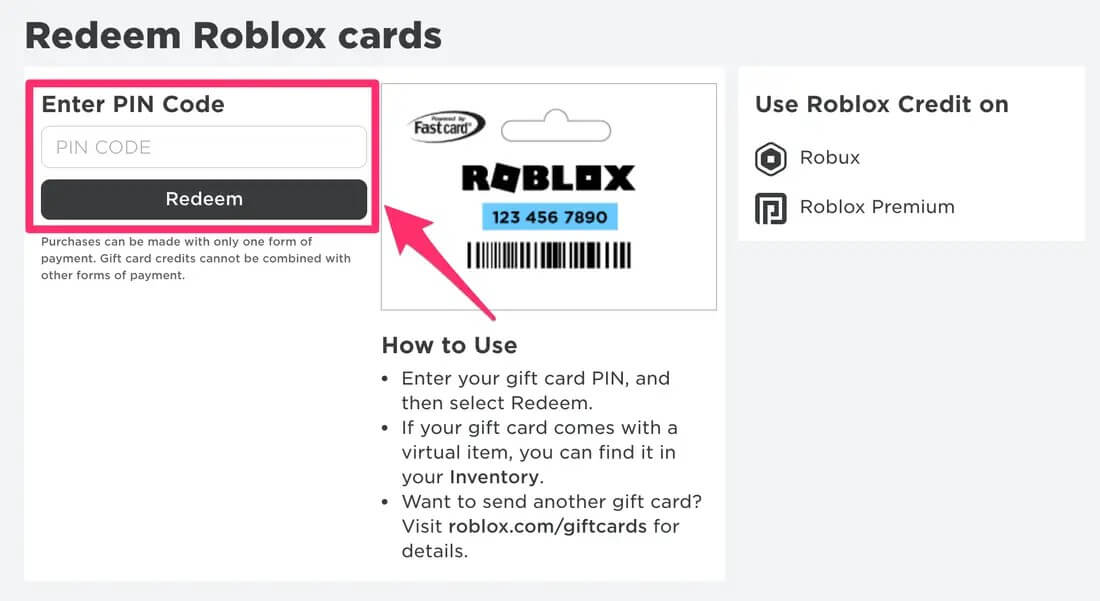
Note: In cases where users encounter challenges in Roblox, particularly if the gift card code contains a numeral resembling "1" or "0," it is advised to consider substituting these characters with uppercase letters "I" or "O" respectively.
How to Redeem Gift Card during Checkout in Roblox
Upon finalising your desired item selection on either the Membership or Robux page, employing your Roblox gift card for the purchase involves the following steps:
1. While presented with the option to designate a payment method, opt for "Redeem Roblox Card."
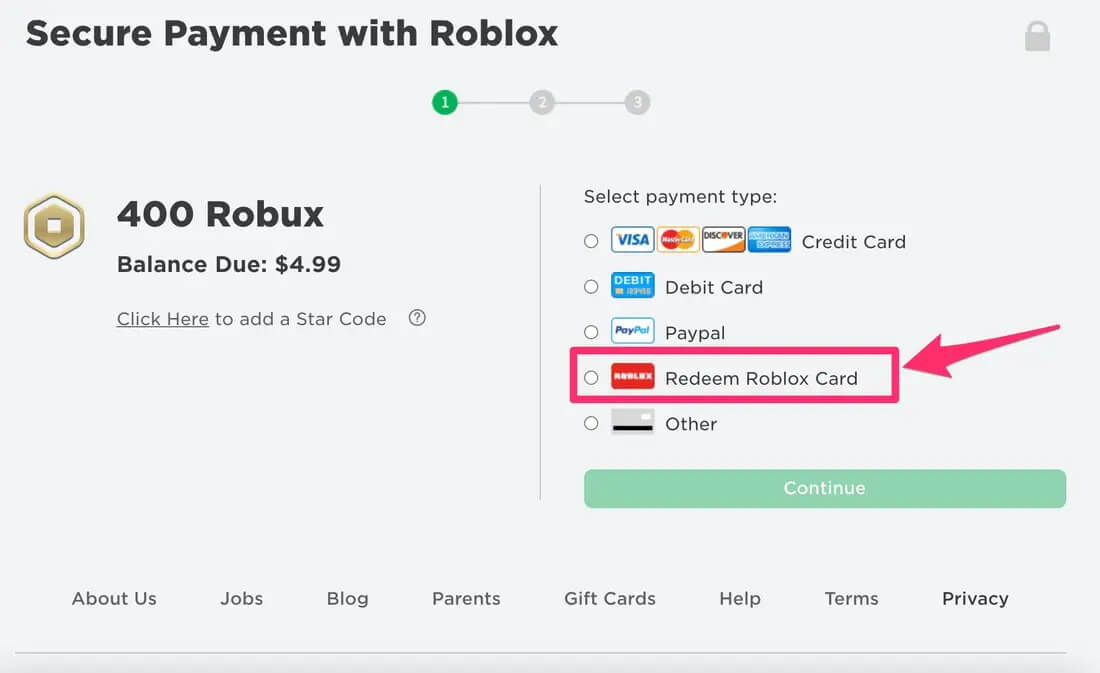
2. Proceed by selecting "Continue."
3. Input your distinctive gift card PIN and subsequently click on "Redeem."
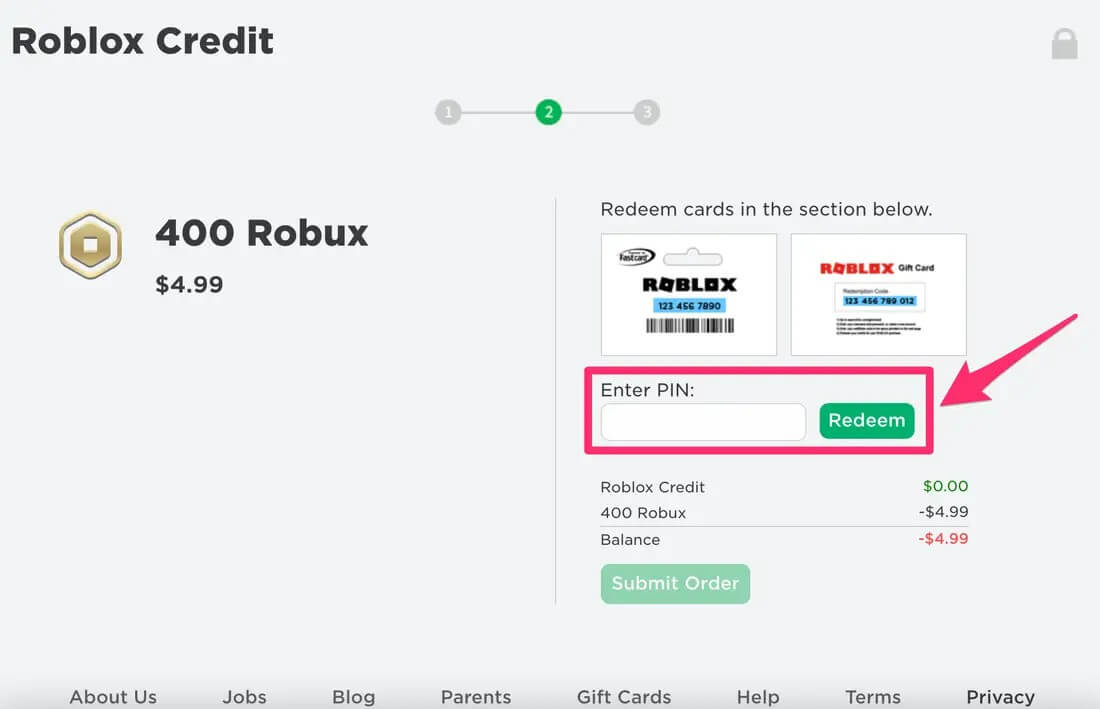
4. Upon the balance's successful adjustment, proceed to select "Submit order."
Note: Upon selecting "Submit," a confirmation page will manifest. A brief time span might transpire before the upgrades or modifications you have procured are fully integrated into your account.
How to Purchase Gift Card in Roblox
Roblox gift cards can be acquired digitally or through physical purchases at designated retailers. To explore the available options within your geographical region, kindly visit the Roblox gift card page. For digital acquisitions, selecting the respective retailer logo will seamlessly direct you to the purchasing interface.
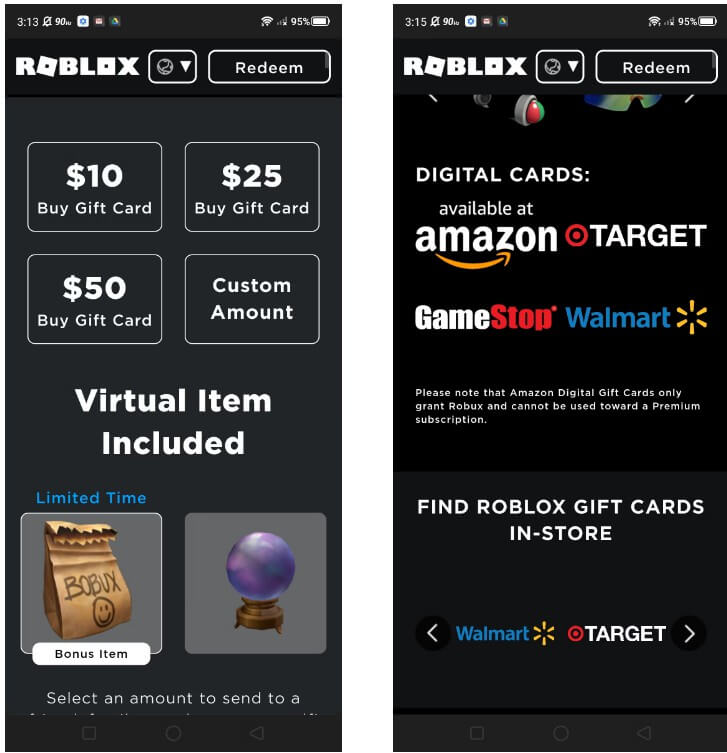
The most straightforward approach to procuring a gift card involves navigating to the Roblox gift card page and selecting the desired denomination. This action will prompt the appearance of two alternatives: "A Friend" or "For Me." Subsequently, you will be prompted to specify the preferred format of the card – digital (via email delivery) or physical copy (dispatched through postal service). Upon making your selection, you may proceed with the purchase and delivery process.
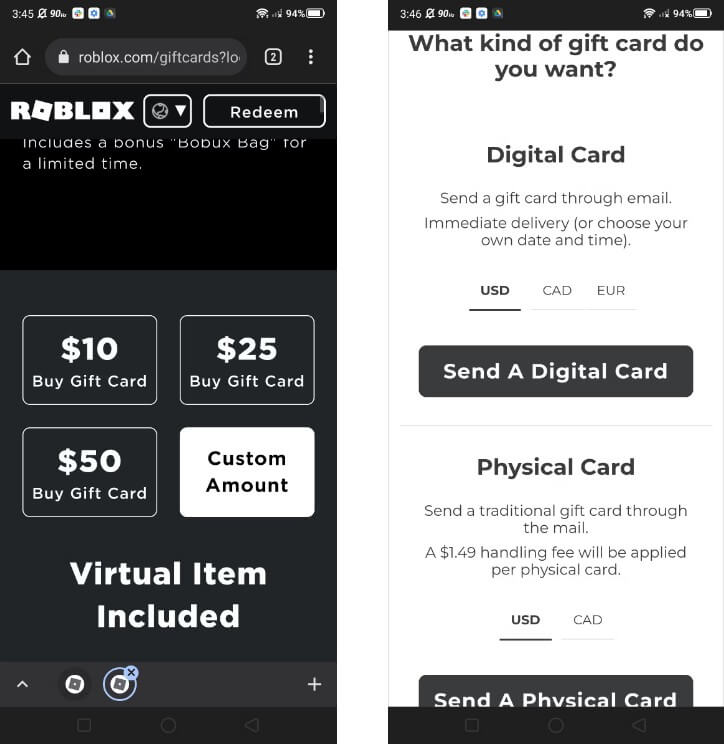
How to Download and Enjoy Roblox on Redfinger
1. Android users can search REDFINGER in Google Play and download the app.
Redfinger iOS users are able to access redfinger cloud phone via the browser in the official website. Meanwhile, users can download our latest app through website. (If you would like to learn the step-by-step process, please click here for detailed instructions.)
2. Complete sign-in steps to access the Redfinger cloud smartphone.
3. Look for Roblox in the search bar in REDFINGER APP Store.
4. Download and install the game in the Redfinger device.
5. Run and enjoy playing Roblox with this Android emulator.