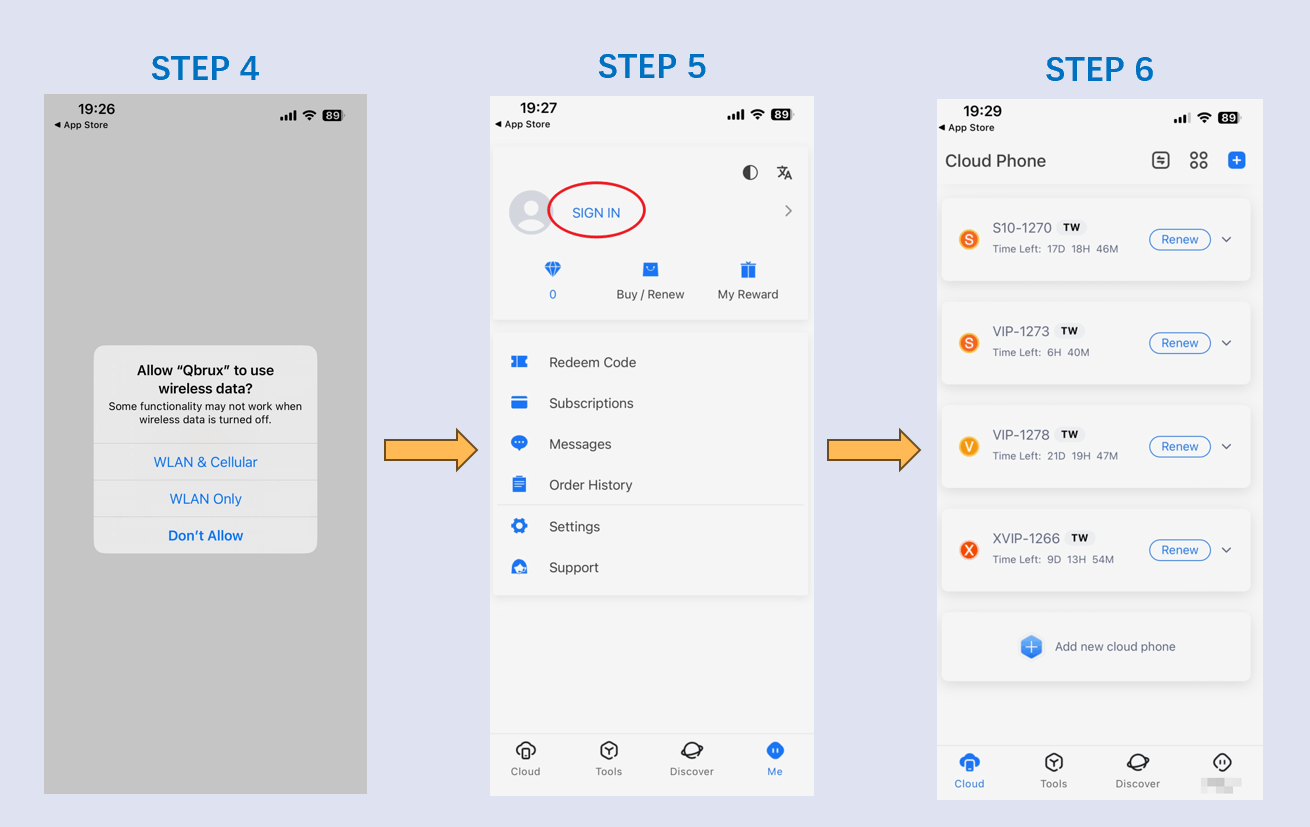In addition to accessing Redfinger Cloud Phone via official website, users who are used to enjoy games on android emulator with iOS system are now available to download the platform in APP Store.
In the first place, redfinger ios users are required to search the official website and click the APP Store button. Following by the steps mentioned above, Qbrux is shown in the APP Store. An alternative manner for redfinger ios users is to search the app directly in APP Store. And then, users should click the icon to download Qbrux. After waiting for a few seconds, redfinger ios users are able to open the app to enjoy the adventure in the android emulator sector.
It should be noted that Qbrux is actually another name for Redfinger Cloud Phone in APP Store. Redfinger ios users can confidently download, install, and use it, as its functionality is identical to the web version.
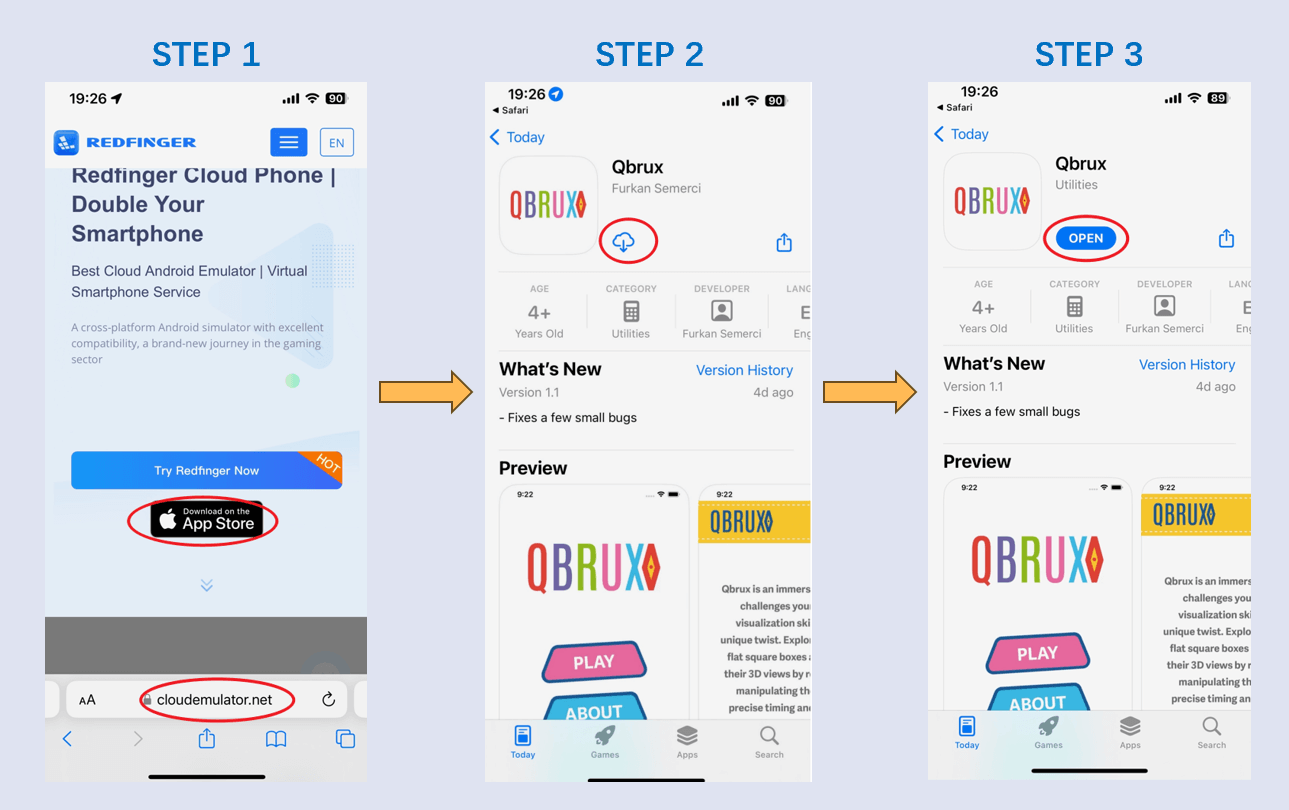
Upon completing the download procedure and opening Qbrux, redfinger ios users are needed to choose to click the floating window as usual, namely WLAN & Celluar, WLAN ONLY, and Don't Allow. It is recommended that users choose the "WLAN & Celluar" option to continue to access the android emulator. The final step is to sigin in with redfinger account and begin to enjoy using redfinger services with this APP version.