

Android games are widely popular due to their easy accessibility and the wide range of games available on the Play Store. However, playing these games on a small screen can sometimes be uncomfortable, and the lack of physical buttons can be frustrating. Fortunately, Android emulators provide a solution by allowing you to play Android games on your PC. In this article, we will guide you on how to play Android games on PC using an Android emulator.

Although there are many Android emulators, the usage methods are basically similar. Let's take the Redfinger Android online emulator as an example to illustrate.
The first step in playing Android games on your PC is to download and install an Android emulator. Redfinger is a popular choice and can be downloaded for free from the Redfinger website. Once downloaded, run the installation file and follow the on-screen instructions to install the emulator on your PC.
After installing the emulator, After the Android emulator, you need to register a Redfinger account, which is very simple, you can directly register and log in through Google account, Facebook, email or line.
With the emulator set up, it is time to install Android games. Launch the Redfinger Store on the emulator and search for the game you want to play. Once you find the game, click on the "Install" button to download and install it on the emulator.
Before you start playing, it is essential to configure the emulator settings to optimize the gaming experience. This includes adjusting the screen resolution, graphics settings, and key mapping. Key mapping allows you to map the on-screen controls to your keyboard, making it easier to play Android games on your PC.
Once you have configured the emulator settings, you can start playing Android games on your PC. Launch the game from the emulator and use the keyboard and mouse to control the game. You can also connect a game controller to your PC for a more authentic gaming experience.
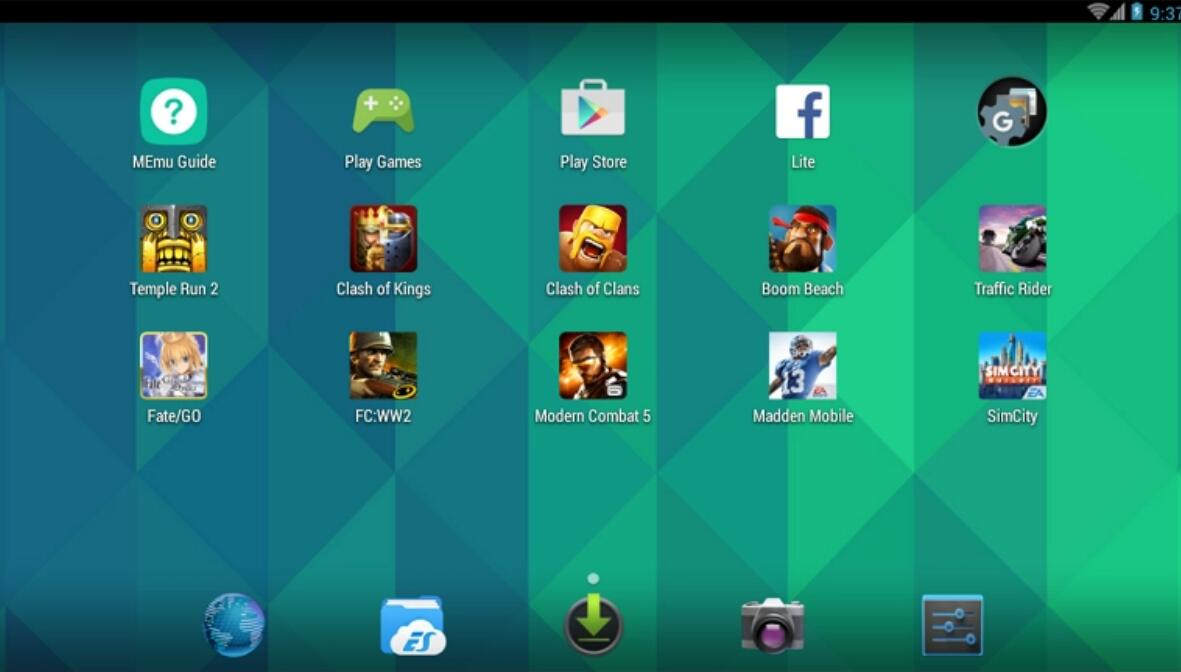
There are several Android emulators available, and choosing the right one can be overwhelming. Here are some of the best Android emulators for PC that you can use to play Android games.
Redfinger is a top-tier Android emulator that has captured the attention of PC users across the globe, and it's not hard to understand why. Its user-friendly design, packed with features and compatibility with an extensive selection of Android games, sets it apart from its competitors. The modern, sleek interface of Redfinger is easy to navigate, even for beginners.
NoxPlayer is a widely popular Android emulator that provides a smooth and uninterrupted experience. This emulator offers an array of impressive features, such as key mapping, multi-instance, and screen recording, making it a perfect choice for gamers and productivity enthusiasts alike. Moreover, NoxPlayer is incredibly lightweight and can run effortlessly on lower-end specifications.
LDPlayer is a fast and lightweight Android emulator that offers excellent performance. It comes with a range of features, including key mapping, multi-instance, and high frame rates. It also supports a wide range of Android games, including popular titles like PUBG Mobile and Garena Free Fire.
Gameloop is an Android emulator created exclusively for gamers. This emulator is packed with an impressive set of features, such as key mapping, screen recording, and game optimization tools that guarantee an immersive and seamless gaming experience.
Memu Play is an exceptional Android emulator that has been optimized specifically for gaming enthusiasts. This emulator offers a wide range of features, including key mapping, multi-instance, and screen recording tools, ensuring a seamless gaming experience. Furthermore, Memu Play has an intuitive and user-friendly interface that makes it a perfect choice for both experienced and novice users.
Choose the Right Emulator: Choosing the right emulator is essential to ensure a smooth gaming experience. Consider factors like performance, compatibility, and features before settling on an emulator.
Configure Emulator Settings: Take the time to configure the emulator settings to optimize the gaming experience. This includes adjusting the screen resolution, graphics settings, and key mapping.
Use a Game Controller: Using a game controller can make playing Android games on PC more comfortable and enjoyable. Many emulators support game controllers, so consider investing in one for a more authentic gaming experience.
Keep Your PC Updated: Ensure that your PC is up-to-date with the latest updates and drivers. This can help improve performance and prevent crashes or issues when playing Android games on PC.
Playing Android games on PC is a great way to enjoy your favorite games on a bigger screen with physical controls. Android emulators offer a simple and convenient way to do this, and there are several great options available to choose from. By following the steps outlined in this article, you can start playing Android games on your PC in no time. Remember to choose the right emulator, configure the settings, and keep your PC updated for the best gaming experience.