


For those who enjoy Ragnarok Origin Global between the PC version and the mobile version, it should be noted that accounts can work on cross platforms and can be accessed on any device so as to synchronize the game's date.
As to the confusion about whether characters can be switched in the game, the answer is definitely yes. Go to [Options] below the Map, then [Settings]->[Personal], then tap [Switch] below your [Portrait]. That's where you can switch between characters.
Later, gamers may think over the possibility of switching between channels in Ragnarok Origin Global. Due to the fact the game boasts a list of channels in each server, you are able to search and switch between channels in the top left corner, which is just next to the clock.
Regarding those issues of disconnections, install failures, or your PC freezes, please attempt to follow the suggestions below:
There might have been an incomplete game update, so please uninstall the game and install it again.
Check your network and see if the connection is stable. Then try switching connection types (5G/4G/Wi-Fi).
Considering that game crashes, disconnections, or log-in failures in the Android or iOS client, please try the following methods:
Check your network and see if the connection is stable. Then try switching connection types (5G/4G/Wi-Fi).
Check your device and see if it has sufficient RAM.
Check your device and see if it meets the Minimum Requirements.
Check your network and see if it's in Hong Kong, Macao, or Taiwan.
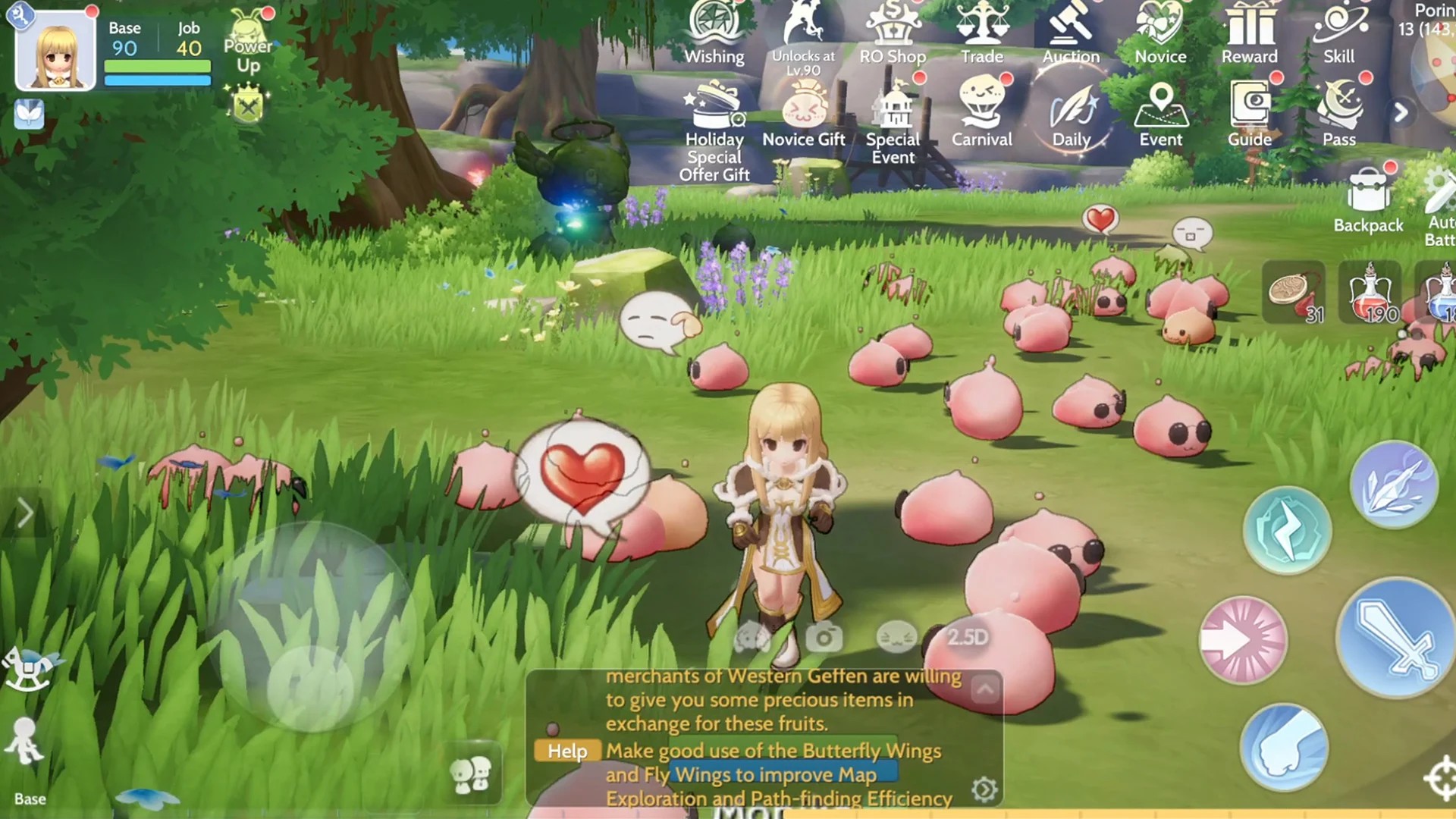
Ragnarok Origin Global is readily available for iOS users to acquire from the Apple App Store by creating an account in the *** region. Meanwhile, Android users have two options in obtaining the game by either downloading it from Google Play or acquiring the APK file directly from the Ragnarok Origin Global official website. As for Windows users, the game can be obtained by downloading it from the official website.
Besides, it should be noted that Ragnarok Origin Global can be downloaded in Redfinger Cloud Phone. With using this platform, there is no need for you to download various versions in your devices. This android emulator offers you a solution to creating an account to enjoy on platforms like Android devices, iOS devices, Window devices, and etc., so as to save your storage of the platforms mentioned above.
1. Search REDFINGER in Google Play and download the app OR click the official website and use the app via browser.
2. Complete sign-in steps to access the Redfinger cloud smartphone. Note: Please see redfinger tutorial videos if you encounter some issues about that.
3. Look for Ragnarok Origin Global in the search bar in REDFINGER APP Store.
4. Download and install the game in Redfinger.
5. Run and enjoy playing Ragnarok Origin Global with redfinger.