

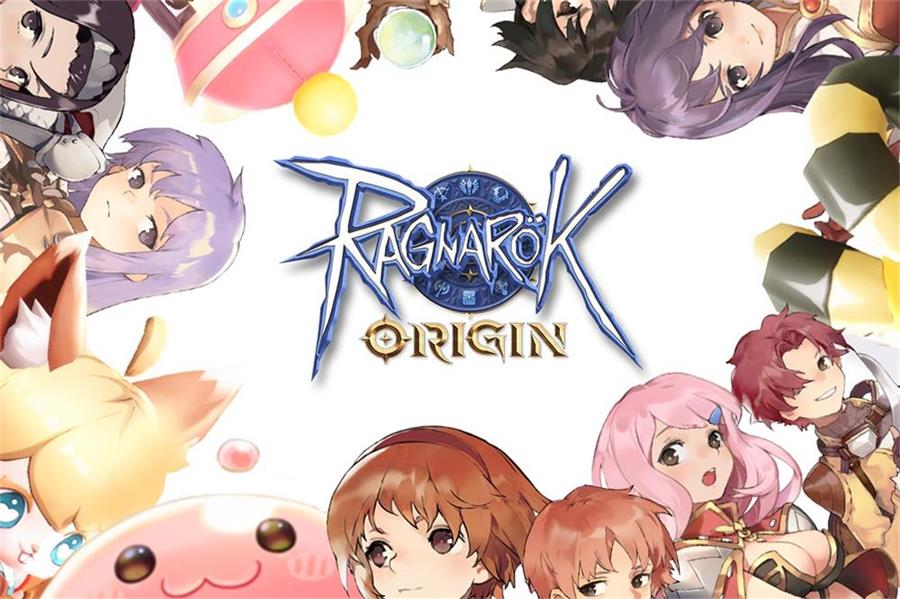 While playing Ragnarok Origin Global, adventurers may run into a number of technical difficulties that have a substantial negative impact on their gaming experience. The "LOADING" or "INITIATING" screens being stuck, as well as network connection troubles, are some of the most frequent problems. In this article, we'll go through some practical solutions covering Android emulators for these problems in order to get gamers back to enjoying the game as soon as possible.
While playing Ragnarok Origin Global, adventurers may run into a number of technical difficulties that have a substantial negative impact on their gaming experience. The "LOADING" or "INITIATING" screens being stuck, as well as network connection troubles, are some of the most frequent problems. In this article, we'll go through some practical solutions covering Android emulators for these problems in order to get gamers back to enjoying the game as soon as possible.
When it comes to network issues, "LOADING" is the first thing gamers should check. For users experiencing difficulties with a PC client that is stuck on the "LOADING" screen, it recommends a series of troubleshooting steps in Ragnarok Origin Global. Firstly, it is advised to close both the client and launcher before relaunching them. Once relaunched, clicking the Scan and Repair button checks for any errors in the installation and repairs them if required. In addition, attempting to utilize a Virtual Private Network (VPN) may be useful in determining if the issue is related to a network connection problem. Should the problem persist, it is recommended to uninstall Ragnarok Origin Global entirely and reinstall it from scratch to resolve any potential software issues.

If you are encountering difficulties with a mobile client that is stuck at "LOADING" network issues, hope these steps mentioned below find you well. In the first place, we recommend relaunching Ragnarok Origin Global application to reset any potential errors. And then using a Virtual Private Network may help identify whether the problem is due to network connectivity issues. Checking the device's data-saving feature is also advised, enabling it after logging in, and then disabling it again. If the issue maintains despite these efforts, it may be necessary to uninstall and reinstall Ragnarok Origin Global in order to rectify any underlying software problems.
We advise the following methods for users who are having network issues with a PC client that is stuck on the "INITIATING" stage. Prior to relaunching them, it is recommended to close both the client and launcher. After the program has been restarted, clicking the "Scan and Repair" option will look for any installation mistakes and, if necessary, fix them.
It's also advised to see if your computer has the most recent version of Microsoft Visual C++ Redistributable, which may be obtained from the company's website. If the problem still exists, switching your Windows region to the UK might assist. Click on Region in the Control Panel on your PC to do this.
Choose "English (United Kingdom)" under the Formats tab and the United Kingdom under the Location tab to identify your present location. Restart your computer after clicking Apply. Try launching Ragnarok Origin Global once again after rebooting.
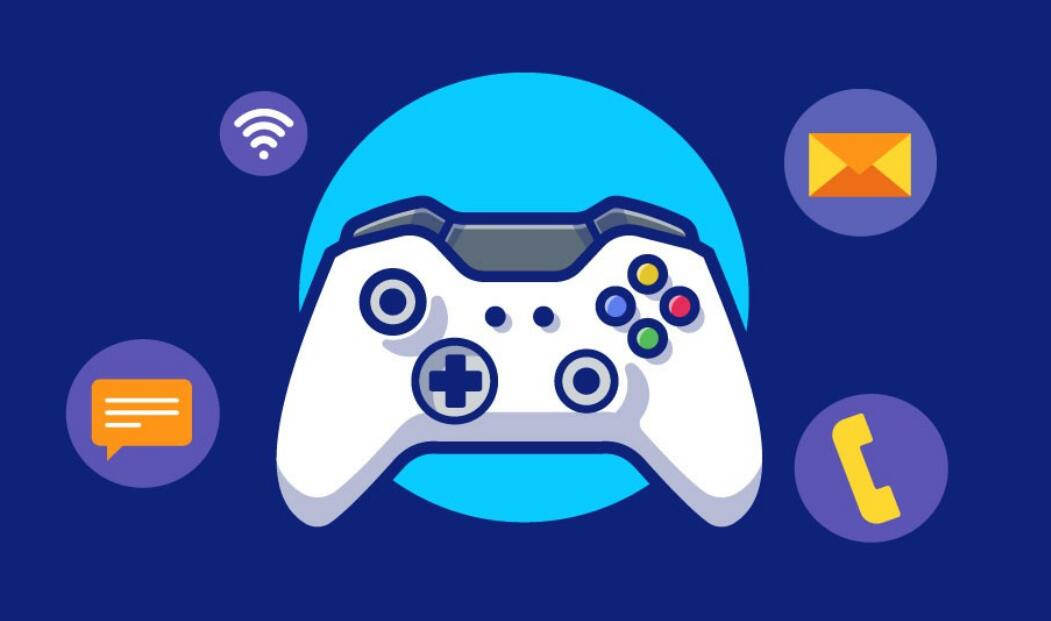
As far as the author's concerned, it's better for adventurers who want to enjoy Ragnarok Origin Global on PC to use an Android emulator rather than the game's PC version due to the poor network.
Experienced players are aware that android emulators come at affordable costs as opposed to raising the PC's specifications at a high cost. Players are not only confined to playing Ragnarok Origin Global on PC thanks to Android emulators like redfinger cloud phone; they can also enjoy it whenever and wherever they want. Utilizing an emulator becomes even more versatile and practical when you can switch between multiple accounts and games without constantly signing in and out. As a result, here're steps you can follow to download and enjoy Ragnarok Origin Global with android emulator redfinger:
1. Search REDFINGER in Google Play and download the app OR Click the official website and use the app via browser.
2. Complete sign-in steps to access the Redfinger cloud smartphone. Note: Please see the redfinger tutorial videos if you encounter some issues about that.
3. Look for Ragnarok Origin Global in the search bar in REDFINGER APP Store.
4. Download and install the game in Redfinger.
5. Run and enjoy playing Ragnarok Origin Global with redfinger.