

First you need to know how to add Redfinger to your phone or computer.
Android users want to use Redfinger cloud phone, download and install the latest version of Redfinger cloud phone via enter Google Play and do a search with keywords “Redfinger”, or download Redfinger Android apk directly from the official website https://www.cloudemulator.net/setup/#android. After downloading, please make sure "Allow from Unknown Sources" is enabled in the Setting.
iOS only support web version to use, enter Redfinger via Safari. Tutorial: https://www.cloudemulator.net/userbook/ios/web-redfinger.htm
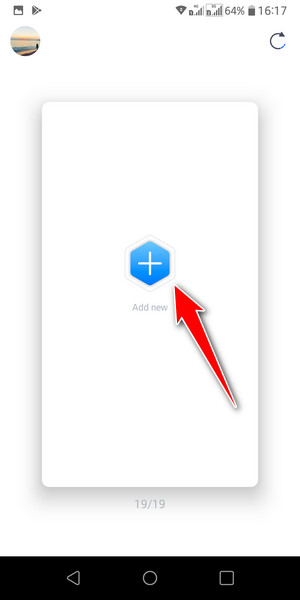
Above is how to hang TS Online Mobile on Redfinger. Isn't it very simple? Use Redfinger to play TS Online Mobile, players can achieve 7 * 24 hours without stopping to fight and upgrade. Redfinger also provide a fully intelligent offline hosting service, support players to view game progress in real-time, so that players can hang up the game without any worry! Hurry up and install Redfinger cloud phone to play TS Online Mobile, it will free your hands!