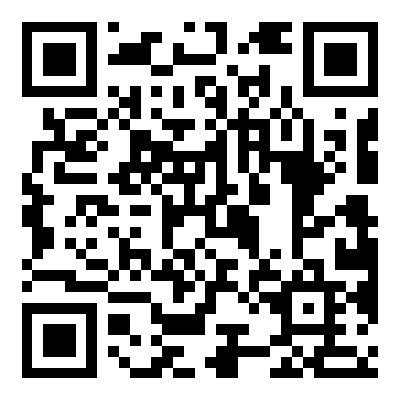MapleStory M Elite Dungeon Guide
This guide will teach you all about Elite Dungeons in MappleStory M. Eliminate the Elite Dungeon boss to earn rewards and EXP!
Elite Dungeon Guide
• Elite Dungeons can be accessed once players reach Lv. 15.
• Elite Dungeons are comprised of three stages, one of which is a boss.
• The two difficulty modes are Normal Mode and Hard Mode, depending on the monsters' ATK and HP.
How to Enter Elite Dungeons
Access Elite Dungeons through the Dungeons menu through the Quick Menu or the Main Menu.
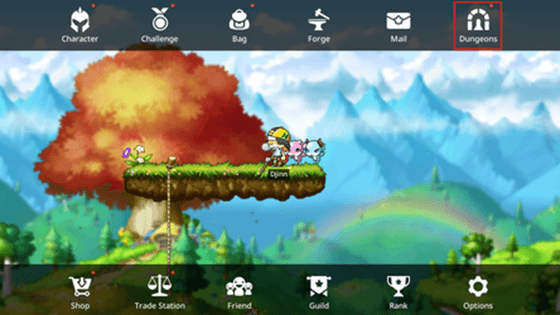
STEP 1: You can play an Elite Dungeon through the [Create Room] or [Quick Join] options.
• Create Room
• Create a private waiting room for the Elite dungeon.
• Other users cannot enter a private waiting room through Quick Join, and only friends or guild members can be invited.
• Quick Join.
• Enter an existing Elite dungeon waiting room.
• If there is no existing waiting room, you will create a new public waiting room.
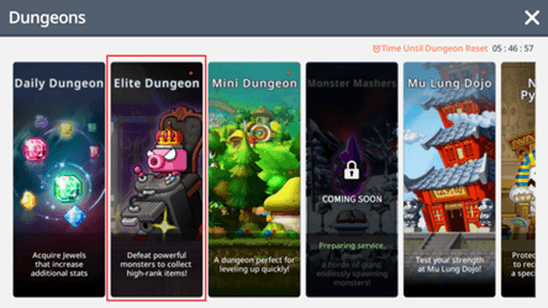
STEP 2: Eliminate the Elite Dungeon boss and select your reward.
How to Sweep Elite Dungeons
• When you encounter an Elite Dungeon you've never cleared, use a Sweep Ticket to sweep the dungeon without actually playing it.
• Regardless of difficulty, there are a set number of sweeps possible in each dungeon every day.
• Elite Dungeon Sweep Tickets can be earned as rewards.
• Even if you have a Sweep Ticket, you cannot sweep the dungeon if the sweep chance is 0.
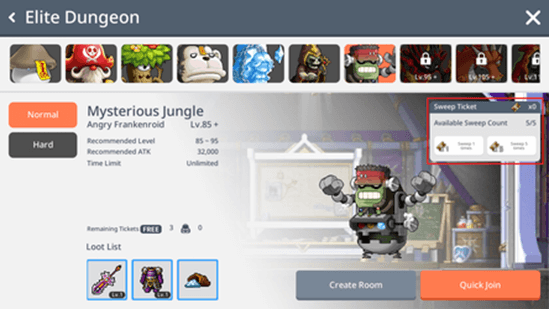
Rewards for Clearing Elite Dungeons
• Eliminate the Elite Dungeon boss and earn rewards for clearing the Dungeon in MappleStory M.
• Select one of the reward cards to receive the item illustrated on the card. You may also receive a Polish, an item required to upgrade equipment.
• Rewards earned in the Elite Dungeon can be claimed in the [Mailbox] via the [Personal] tab.
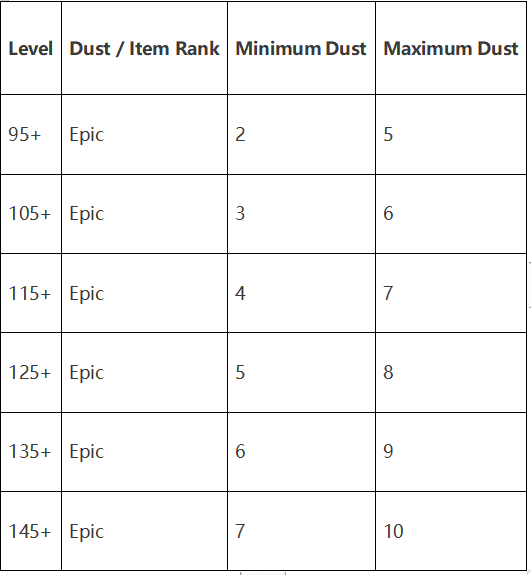
Join the Redfinger Enthusiast Camp channel on Discord and get free usage time for Redfinger Cloud Phone!
1. Log in to the Red Finger APP and click on the cloud mobile phone screen to enter the control mode.
2. By clicking the floating button on the screen, you can view the included functions.
3. You can switch the professional mode in the floating button for quick operation.
4. The triangle corresponds to return, the circle corresponds to return to the virtual desktop, and the rectangle corresponds to quickly switching other applications.