

Android emulators have become increasingly popular over the years, allowing users to run Android apps on various devices such as Windows, macOS, and Linux. However, many Windows 10 users are left wondering if their operating system can run an Android emulator like Redfinger. In this article, we'll delve into the possibilities and explore whether Windows 10 can support an Android emulator.

What is Android emulator
Android emulators have become an essential tool for developers, gamers, and users who want to test Android apps and games on their PCs. These software programs simulate the Android environment, allowing users to run Android apps and games on a non-Android device. The emulation process creates a virtual Android device on the computer, providing an environment that closely resembles that of an actual Android device.
Android online emulators come in various types and formats, ranging from standalone programs that need to be installed on the computer to cloud-based solutions that run entirely in the cloud. Standalone emulators are the most common type, and they require a powerful computer with a good amount of RAM to run smoothly. Cloud-based emulators, on the other hand, can be accessed through a web browser and do not require any software installation. These emulators use cloud computing technology to simulate the Android environment and run Android apps and games.
The benefits of using an Android emulator are numerous. For developers, emulators provide an efficient and cost-effective way to test Android apps and games. They can test their apps on different devices and Android versions without needing to buy multiple physical devices. For gamers, emulators offer a way to play Android games on a larger screen with better graphics and performance. It also eliminates the need for a separate Android device, making it more convenient to play games on a PC.
Redfinger Android Emulator Work on Windows 10
For Windows 10, there are several popular Android emulators available, the most worthwhile of which is the Redfinger Android Emulator. It allows users to seamlessly run Android apps and games on their Windows 10 devices.
Redfinger is a cloud-based Android emulator that allows users to run Android applications on their Windows 10 computers without the need for high-performance hardware. The emulator operates on cloud servers, which means that it requires minimal system resources on the user's computer. By leveraging the power of cloud technology, Redfinger provides a smooth and seamless experience when running Android applications on Windows 10.
So, does Windows 10 support Redfinger? The answer is yes. Since Redfinger is a cloud-based solution, it can run on any device that supports remote access. All the user needs is a stable internet connection and a browser to access the virtual Android device. This means that Windows 10 users can easily use Redfinger to run Android apps and games on their devices.
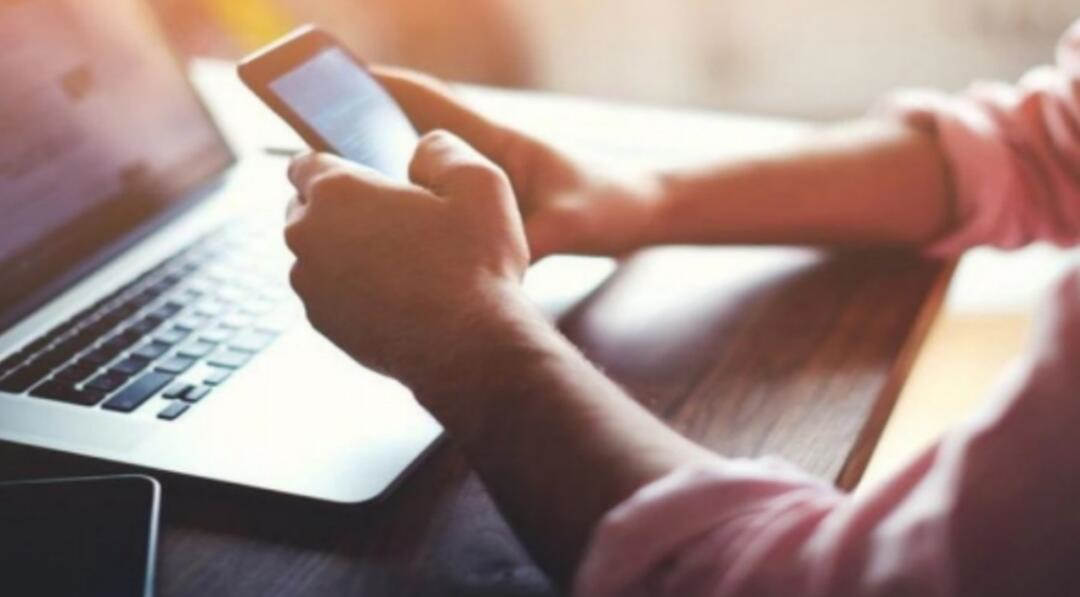
How to install Redfinger on Windows 10?
Installing Redfinger on Windows 10 is a straightforward process. Follow these steps to get the Android emulator up and running on your computer:
Visit the official Redfinger website: Navigate to the Redfinger website at https://www.redfinger.com/ using your preferred web browser.
Create an account: Before you can download and use Redfinger, you'll need to create an account. Click on the "Sign Up" button on the website's homepage and fill in the required information, such as your email address, password, and a verification code. After completing the registration process, log in to your newly created account.
Download the Redfinger client: Once you've logged in, you'll be redirected to the user dashboard. Here, you can download the Redfinger client for Windows 10 by clicking on the "Download" button. Save the installer file to your computer.
Run the installer: Locate the downloaded Redfinger installer file (usually in your "Downloads" folder) and double-click on it to start the installation process. You may need to grant permission for the installer to make changes to your computer; if prompted, click "Yes" to proceed.
Follow the installation wizard: The Redfinger installation wizard will guide you through the setup process. Follow the on-screen instructions, selecting your preferred language and installation folder. Once the installation is complete, click "Finish" to close the installer.
Conclusion
Overall, Android emulators like Redfinger provide an efficient and cost-effective way for developers to test their apps, and gamers to play Android games on a larger screen. With the increasing demand for Android apps and games, the need for Android emulators will only continue to grow. As such, it is essential to have a reliable Android emulator that can run smoothly on Windows 10 devices. Fortunately, Redfinger provides just that, and Windows 10 users can take advantage of its benefits with ease.