

Have you ever felt uneasy about your privacy being quietly collected by apps in the digital age? When the account you worked so hard to manage is suddenly banned, does it make you feel incredibly frustrated and even wonder if you have become a victim of the rules?
This article takes you through the accurate definition, feature highlights, and use scenarios of device ID changer. Above all, we will delve into top 5 easy-to-use device ID changer apps and how to download your desired device ID changer apps through Redfinger app and get them running 24/7.
A Device ID Changer is a tool or application that allows a user to modify a unique identifier on their device. A device ID is usually a string of characters assigned by the manufacturer to uniquely identify a device. This ID can be used for a variety of purposes, such as fortification, software authorization, online service authentication, and tracking device status.
Usually you need root privileges to run. These identifiers may include Android ID, IMEI (International Mobile Device Identity Code), serial numbers, Wi-Fi MAC addresses, Bluetooth MAC addresses, etc.

Sometimes, for privacy protection or multi-account management, users need to change their device ID. Below are five practical device ID changer applications. Please understand any potential risks and service terms before using them.
Device ID
Device ID is used for displaying the device's unique device ID (e.g., IMEI, Android ID, etc.), but does not support changing the ID directly. It is mainly used to view device information, and users can get detailed information related to the device, such as device model, resolution, hardware information, and so on. Copy and share everything, support all Android devices and Android versions and free of ads. If you are looking for an Android ID changer, Device ID will be your first choice.
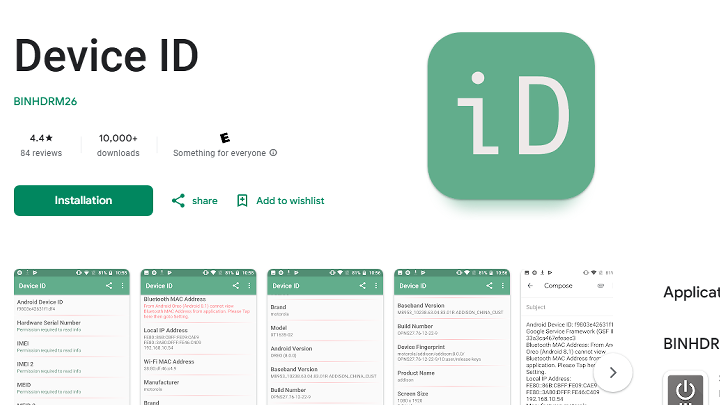
Device ID Changer
Device ID Changer is an application that can be used to change the Android device ID, the interface is simple and easy, users can easily modify the Android ID, not only provide the option to randomly generate ID but also allows users to restore the default ID, protect user privacy can also bypass some application restrictions. This is also a good Android ID changer option.
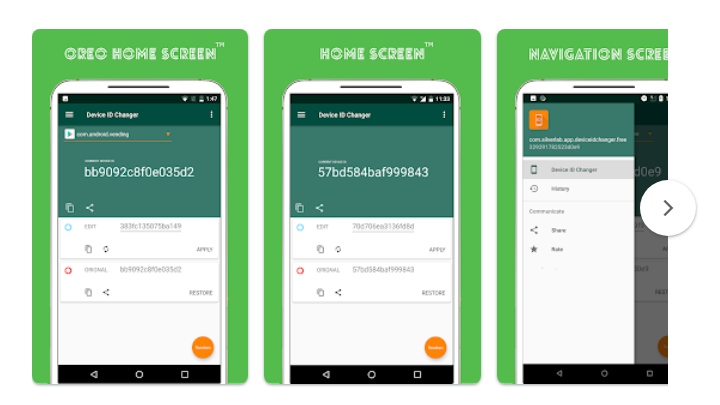
Device ID Changer [ADIC]
The app allows users to change the device's Android ID. You can create multiple accounts, take advantage of many Android apps, and hide the original device ID read by third-party apps.
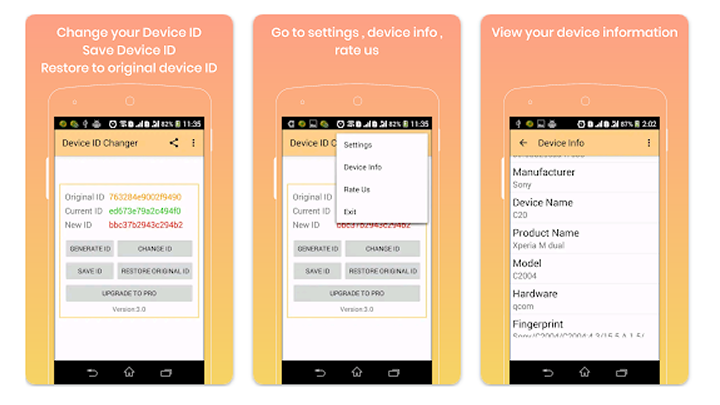
Device ID for Android
Easily take care of your Android device ID and copy and paste it anywhere. A lightweight, easy to operate Device ID for Android is mainly used to view and copy the device's identifier, and supports getting information such as Android ID, IMEI, Wi-Fi MAC address, but does not have the ability to change the ID.
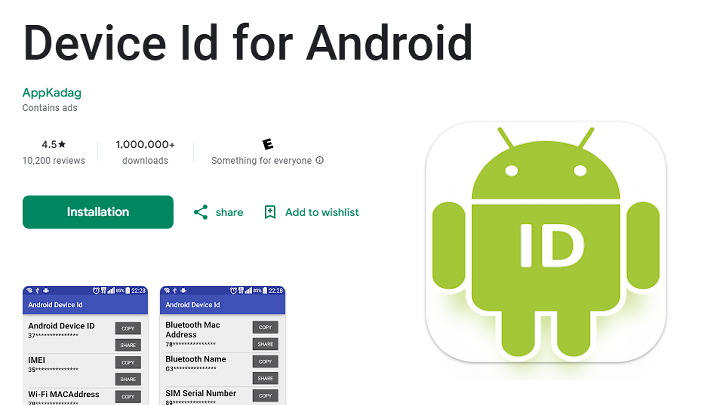
Xposed Installer
When users install the working framework of device ID changer Xposed on their rooted Android device, they can install and activate various Xposed modules through the Xposed Installer application. The device ID changer Xposed module is one of them. Device ID changer Xposed changes the device ID by intercepting the system call methods for the device ID and modifying the values before returning them to the application.
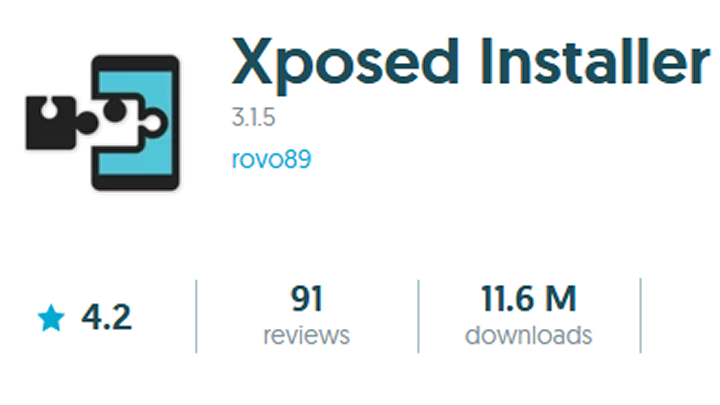
Most of the above applications have a corresponding version of Device ID Changer pro. While these versions offer more features, they may also require users to pay a corresponding fee.
Redfinger is a cloud phone application that helps users manage multiple accounts more efficiently. This part will guide you on how to install and use Device ID Changer on Redfinger to utilize these features.
To use such software on a Redfinger cloud phone you can follow these steps:
Step 1: Download and use Redfinger
Android devices
Open the Google Play Store, search for "Redfinger" and click "Install" to quickly and easily install the Redfinger app on your phone.
You can also get the Redfinger APK from the official website and install it on your Android phone. Download from Redfinger's official website. Click on "Android Download" to download and install.
Windows
Open the browser on your computer, enter the official website of Redfinger, click "Product" and choose Windows. Additionally, you can download the Windows client from the banner on the Redfinger homepage. After downloading, a window will pop up automatically. Click "Still Need to Run" to install successfully.
Web
Use a major browser (Chrome, Safari, or Firefox) to visit the Redfinger website to sign up or log into your Redfinger account. Click the "Try Redfinger" button on the official website to log in to your account. If you haven't done so already, use your Google, Line, Facebook, or email account to complete the registration process.
Step 2: Sign up and log in to Redfinger Account:
After downloading the Redfinger app on your Windows or Android devices, feel free to create your Redfinger account by following the instructions in the first step.
Step 3: Create or select a cloud phone:
After logging in, you will go to the Redfinger control panel, where you can choose to create a new cloud-phone or select one from the existing cloud-phone list. When creating a new cloud phone, you can choose a configuration based on your needs, such as the operating system version.
Step 4: Install the Device ID Changer apk in your cloud phone:
Once you've successfully created or selected a cloud phone, you can install the device id changer apk just like on a real device. Find and install the Device ID Changer APK from Google Play on Redfinger. This can be a legitimate apk in an official apk store, or an APK file from another source, such as Device ID Changer Pro Apk or Phone ID Changer Pro Apk.
If you choose an apk from unofficial channels, make sure the download source is secure and avoid installing malware.
Step 5: Change device ID according to application guidelines:
Once installed, open the Device ID Changer app and follow the instructions inside the app to change the device ID.
Different applications may have different operating procedures, so please follow the screen instructions carefully.
If you are using an application that requires root privileges, such as Device ID Changer for Android [ROOT]. You just need to select root in the Redfinger application tool.
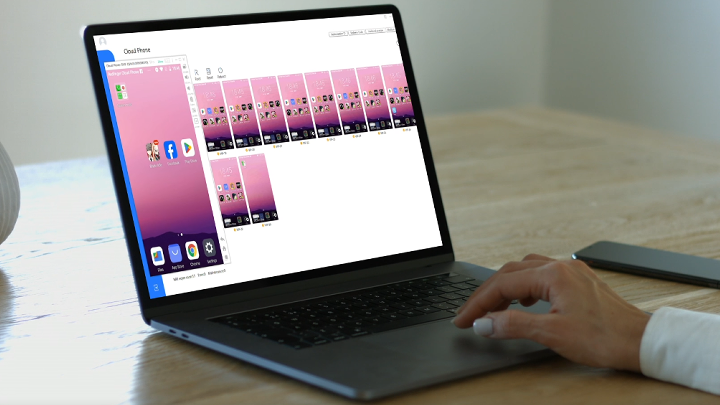
The reason for choosing the Redfinger cloud phone is that it offers stability and security. Using Redfinger gives you the freedom to change device ID in a virtual environment without affecting your real device. In addition, Redfinger supports multiple functionality, which means you can manage multiple accounts at the same time, which is useful for users who need to maintain multiple social accounts or other app accounts.
In order to allow more users to enjoy the convenience and efficiency of the Redfinger cloud mobile phone, we have launched a variety of preferential policies to meet the needs of different users. To allow new users to experience the power of Redfinger without risk, next, we will detail the specific benefits of Redfinger cloud mobile phone and how it can help users save costs.
Whether it's to manage multiple social accounts more easily or to enhance your privacy, Device ID Changer is a tool worth considering. However, it is important to ensure that such tools are used in a legal and compliant manner and that personal data security is always a concern. To protect personal privacy, you might as well turn to the best app hider for Android.
The Redfinger cloud mobile phone provides a secure and reliable platform that enables users to easily cope with various needs. If you're looking for a solution that can manage multiple accounts while protecting your privacy, Redfinger is definitely the right choice for you. Experience the Redfinger Cloud Phone now and start your journey of efficient management and privacy protection!
A device ID changer is a tool or app that modifies the unique identifier of a device, often for privacy, testing, or bypassing restrictions. It’s commonly used by developers to simulate different devices or users.
Using a device ID changer is generally legal but depends on the context. If used for malicious purposes, such as fraud or bypassing security measures, it may violate laws or terms of service.
Yes, some apps allow you to change your Android device ID temporarily without rooting. However, for permanent changes or advanced modifications, rooting is often required.
A device ID changer is a standalone app for modifying IDs, while an Xposed module integrates with the Xposed framework, offering advanced customization for rooted devices.
Changing the device ID can cause some apps to reset their data or require re-login, as they rely on the original ID for identification and settings.