

In today's technology environment, it makes sense to use an Android emulator on Windows. For developers, it provides a convenient and efficient testing environment to fully test applications under development. For ordinary users, the emulator allows you to enjoy Android apps and games on your PC, taking advantage of the advantages of your PC, such as a larger screen and smoother operation. In addition, in some work scenarios, such as software demonstration or training, simulators can be easily displayed and have strong compatibility. Therefore, the Android emulator on Windows meets many needs and brings a lot of convenience and possibilities for people.
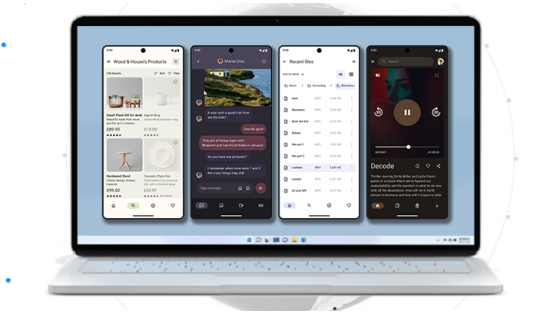
BlueStacks
BlueStacks is known for its broad compatibility and is able to easily run a large number of Android apps and games. It has an intuitive and easy-to-use user interface that makes it easy for both novice and experienced users to get started quickly.
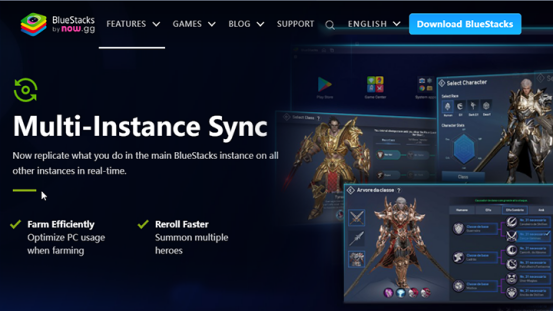
GameLoop
This is a simulator optimized specifically for games, especially for Tencent games with excellent adaptation. It offers unique features such as game acceleration to enhance the gaming experience.
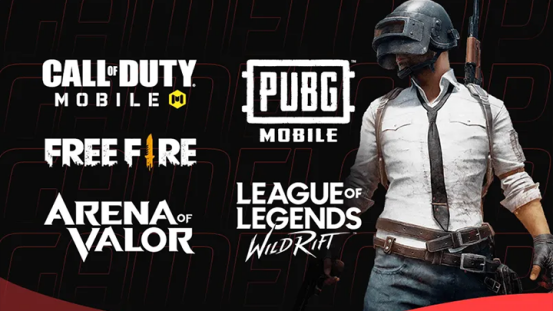
Mumu
One of the outstanding features of Mumu is the multi-open function, which allows users to run multiple instances of Android at the same time, which is very useful for users who need to operate multiple accounts at the same time or multitask. It also shows strong performance and can cope with a variety of complex applications and game scenarios.
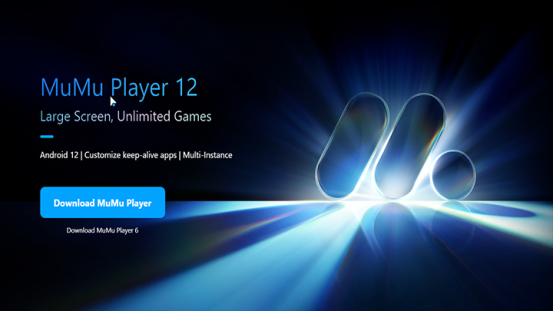
Amazon Appstore
The Amazon Appstore offers unique apps and games that are rarely seen on other platforms, giving users a different choice. It has a degree of integration with Amazon's other services, providing an all-in-one experience.
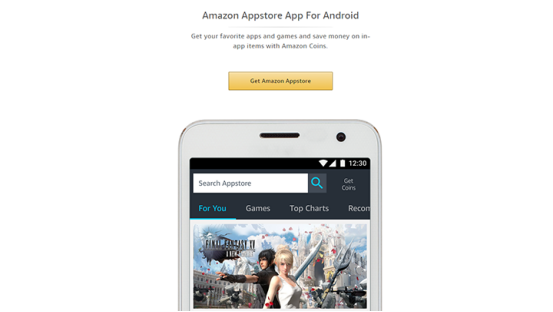
MEmu Play
MEmu Play is known for its excellent graphics processing capabilities, which can bring excellent display effects to the game screen, especially for those games that require high picture quality.

To sum up, these five Android emulators have their own characteristics and advantages on the Windows platform, but there are also some shortcomings. But there is an Android emulator that doesn't just work on windows – Redfinger.
Redfinger cloud phone offers 24/7 gaming experience and device emulation with 100% native Android emulator on the cloud server. Besides, it can be used for live streaming and interactive entertainment, social media marketing, smart hosting, private mobile phones, and more.
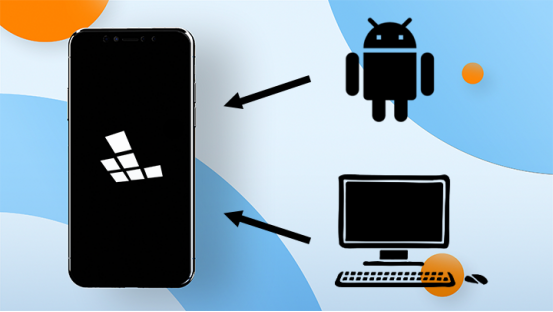
Why does Redfinger stand out from so many emulators?
After continuous development and improvement, Redfinger has gradually occupied a certain position in the market.
First of all, it has a high degree of compatibility, can be adapted to various Android applications, and is the best android emulator for Windows 10 and 11.
Excellent performance in terms of performance, smooth and stable operation, whether it is complex large-scale games or daily applications, can easily cope with. It also provides a convenient operating experience with a user-friendly and intuitive user interface that is easy to get started with.
It has advanced virtual technology that can restore the real Android environment to the greatest extent while maintaining performance. Its cloud mobile phone function is a highlight, so that users can access and use anytime and anywhere through the network, breaking the traditional simulator's dependence on local devices.
Relatively simple to download and register. Users can easily obtain the installer and complete registration through official channels. In terms of games, it provides a wealth of game resources and optimized Settings, so that players can enjoy the fun of the game. When using applications, its smooth operation and good compatibility ensure the normal use of various applications.
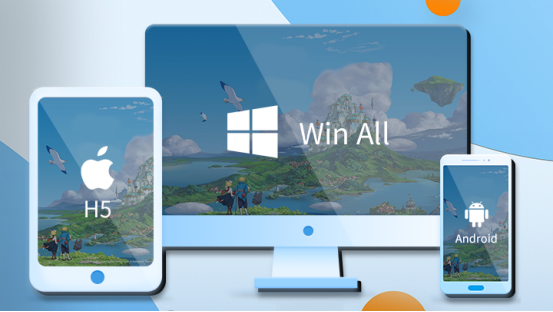
How to get the authentic Redfinger cloud phone?
To get the real Redfinger Cloud phone, it must be downloaded from the official channels. This guarantees the authenticity, stability, and security of the application. By visiting the official website, users can get a reliable Redfinger cloud phone and get the best experience.
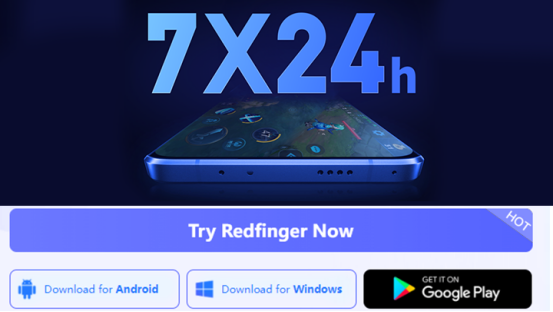
How to download the Redfinger App on Windows
Open Internet Explorer on your computer, go to Redfinger's official website and click "Start".
To follow the steps above, you need to click "Download for Windows"; Download for Redfinger client.
After the download is complete, it will automatically pop up a window, click "Still need to run" to install successfully. (Redfinger software is secure and reliable, ensuring your data is well protected.)
After completing the above steps, open Redfinger Windows on your computer and sign in, and you can successfully use Redfinger on your computer.
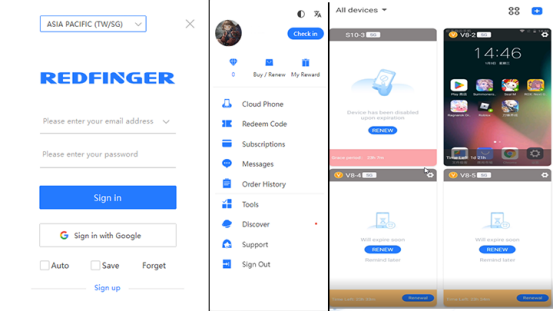
How to download the Redfinger App on Android
In general, Redfinger emulators occupy an important position in the simulator market with its unique characteristics and advantages. When choosing, users can make comprehensive consideration according to their own needs and actual situations, and make full use of the functions and preferential policies provided by it to obtain the most useful experience.
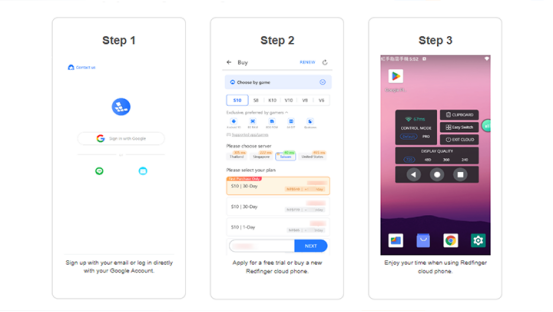
In short, whether for developers, ordinary users, or enterprise users, an Android emulator on Windows provides a flexible, convenient, and efficient way to meet a variety of different needs and application scenarios. The Android emulator for Windows 10 and 11 expands the functionality of the Windows system while also bringing more possibilities and choices to users. Additionally, RedFinger's cloud-based solution further enriches users' options. The days of being limited by one device are a thing of the past, and the cloud opens up endless possibilities."